Neat Smart Organization System - Recreate Folder Structure for Migration
To create a folder in the Neat cloud-powered software, right-click on your Cabinet on the left side of your screen, then select ‘New’. If you don’t have a right-click button, click on the plus sign in the 'Folders' display.
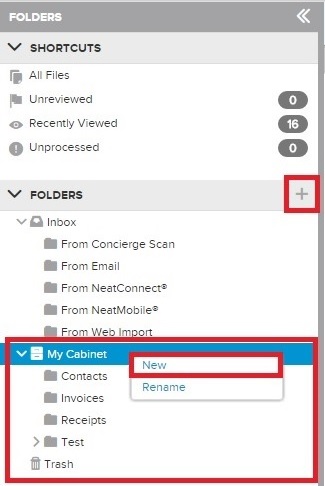
This will open the folder creation wizard, which is shown below.
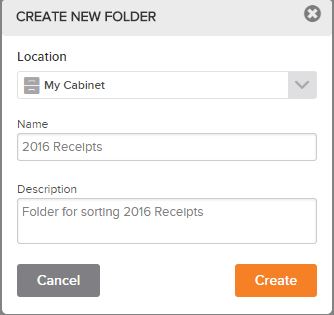
Using this tool, you can choose the location of the folder (either in your cabinet or in another folder), name your new folder, and give it a description.
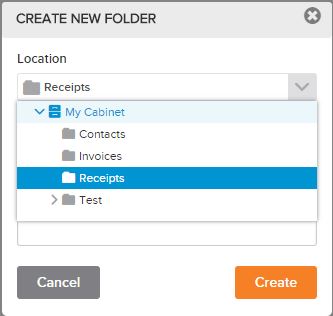
Once you have chosen a location for your new folder, click the orange ‘Create’ button. This will create the new folder in the specified location, as shown below.
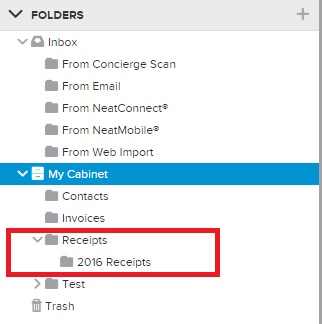
You can use this procedure to recreate your folder structure from the legacy Neat software.
