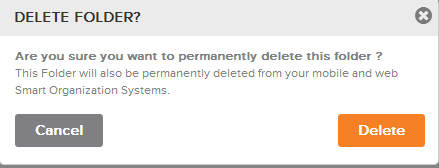Delete a Folder using the Neat Smart Organization System
Learn how to delete a folder from your database using the Neat Smart Organization System. Follow the steps below or watch the video to remove unwanted folders and their contents.
Delete a Folder
- Open your Neat Smart Organization System software (orange logo)
- In the Folders pane, right click on the folder you want to delete. In the drop down menu, click Delete.
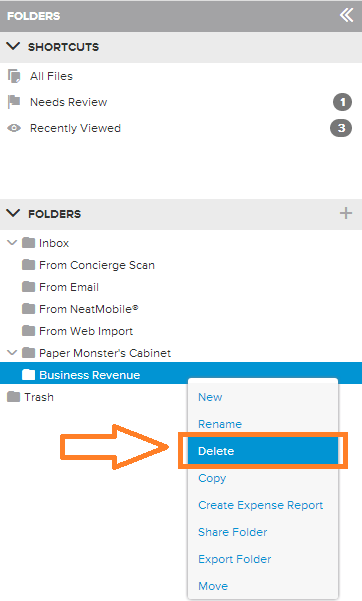
- A message box will open, asking you to confirm that you want to delete the folder. Click Delete.
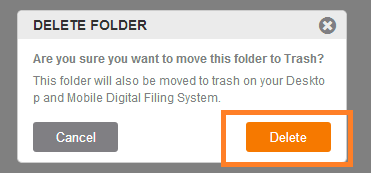
- A message box will appear, confirming that the folder has been deleted. Click Dismiss to close the message box. The deleted folder will be moved to your Trash folder.
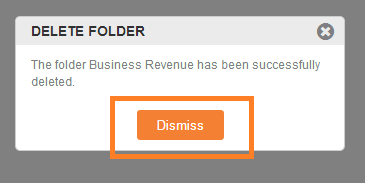
Permanently Delete a Folder
- If you want to permanently delete the folder from your database, click on the small arrow next to the Trash folder to reveal its contents.
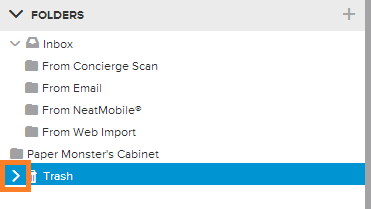
- You should now see the deleted folder in your Trash folder. Right-click on the folder and then click Delete Permanently in the drop-down menu.
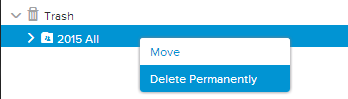
- A message box will appear to confirm that you want to permanently delete the folder from your database. Click Delete. The folder will be removed from your Neat database.