Searching in the Neat Mobile App
Learn how to search within the Neat Mobile app with just a few simple clicks.
- Click the Search option from the Files section.
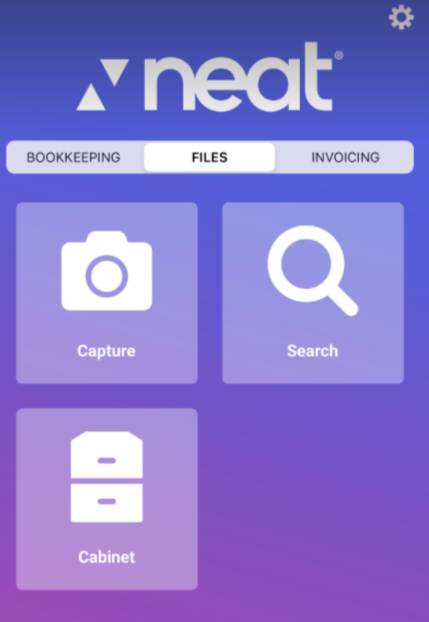
- Enter the vendor, amount, name, or category of the item you are searching for and click Go or Done on your mobile device.
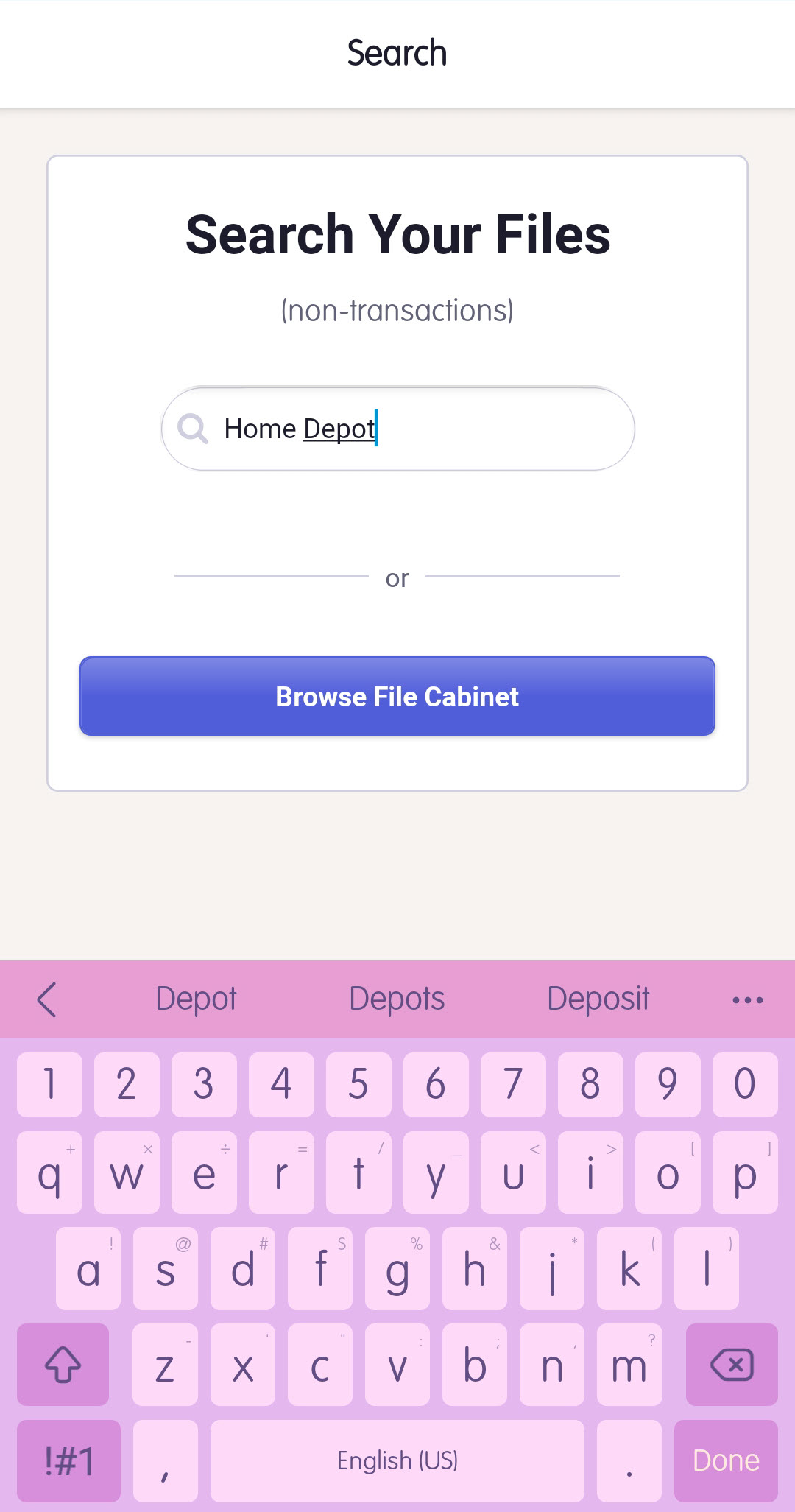
- Search results will show all items that match your search terms. The results will be sorted by the date they were received. Currently, there is no other sorting option.
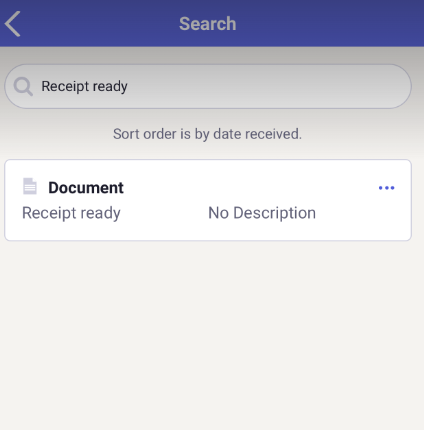
- You can narrow your search by entering multiple identifying terms for your item. For example, you can search for the Vendor name and the amount simultaneously.
- Select an item from the results to view the scanned image. Tap directly above the image to view the details.
