Manage Folders in the Neat Mobile App
Learn how to create, edit, or delete folders in the Neat Mobile App. You can create folders and sub-folders in the Neat Mobile App while the Cabinet or any folders within it are selected. You can also change the name of your folder or remove a folder by deleting it. Follow the steps below to learn how to manage your folders using the Neat Mobile App.
Create Folders in the Neat Mobile App
- From the Mobile App home screen, tap the left arrow to reveal the full menu.
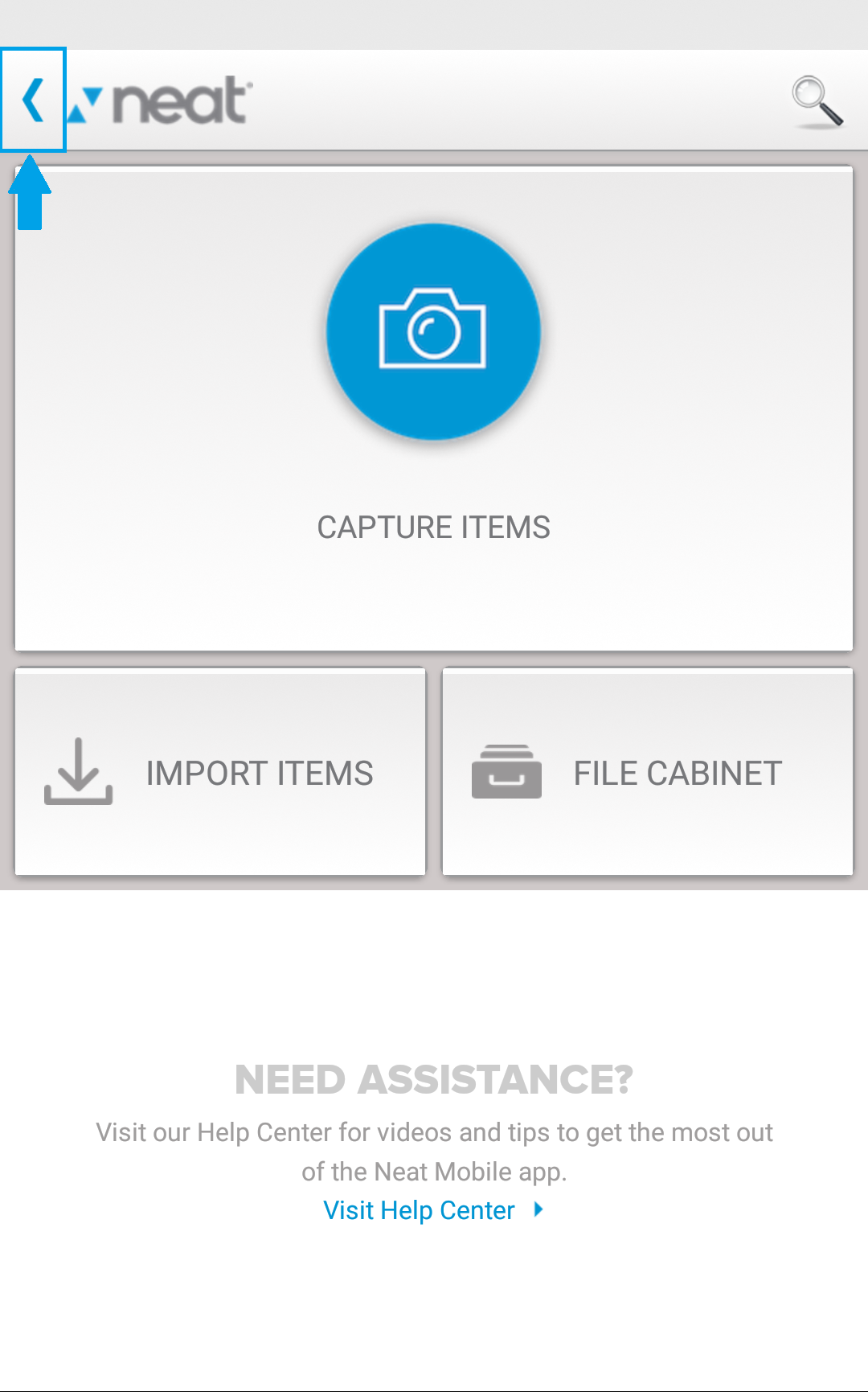
- Under File Cabinet, tap My Cabinet, then tap the three small dots in the upper right corner.

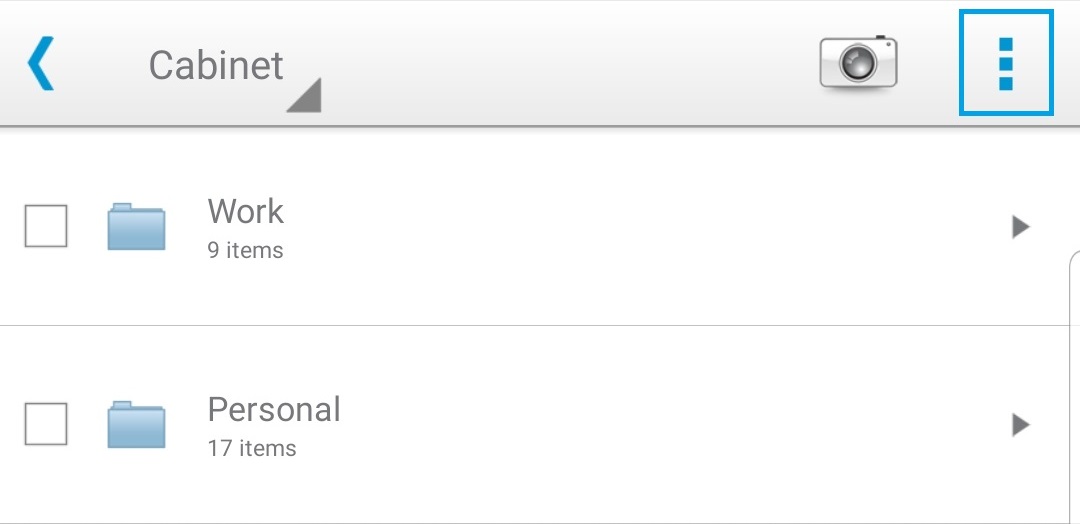
- Select New Folder from the drop-down menu.
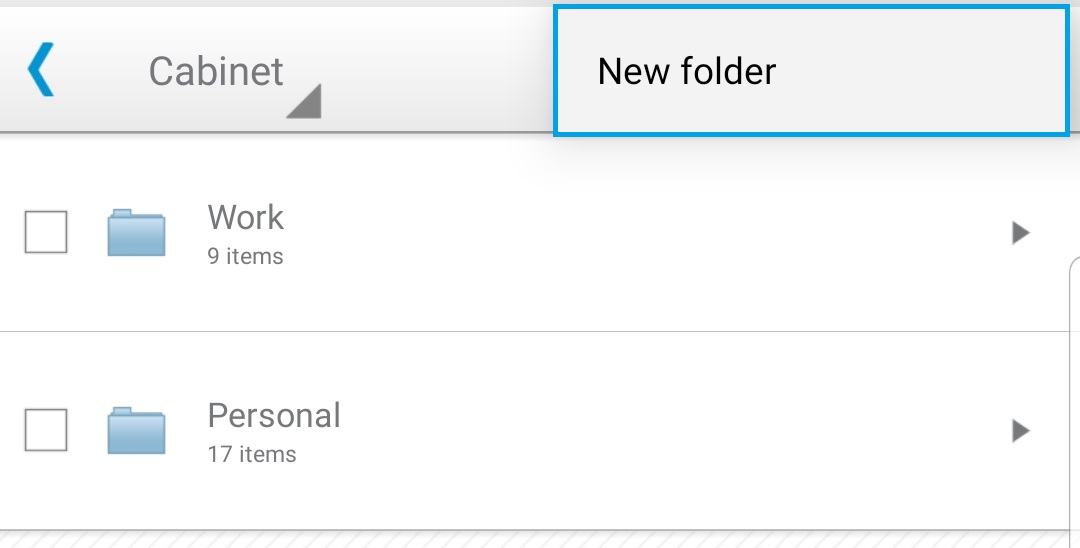
- A New Folder window will appear. Enter a name for your folder, select the location you want the folder to be created in, then tap Done.
- Your newly created folder will appear at the top of the cabinet.
Edit Folders in the Neat Mobile App
- From the mobile app home screen, tap the left arrow to reveal the full menu.
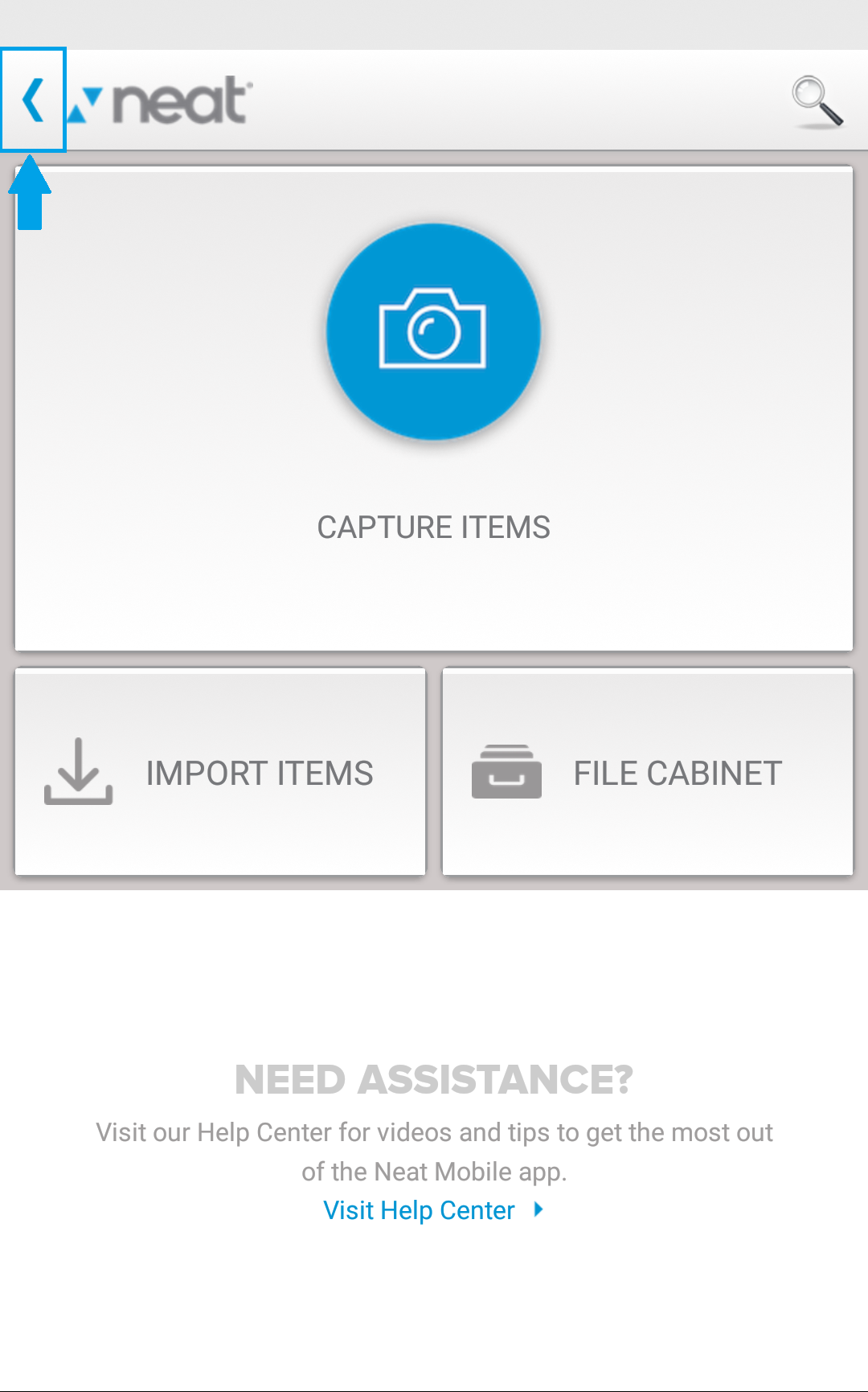
- Under File Cabinet, tap My Cabinet, then tap in the check-box next to the folder you want to edit. A menu will appear at the bottom of the app. Tap the Pencil icon.
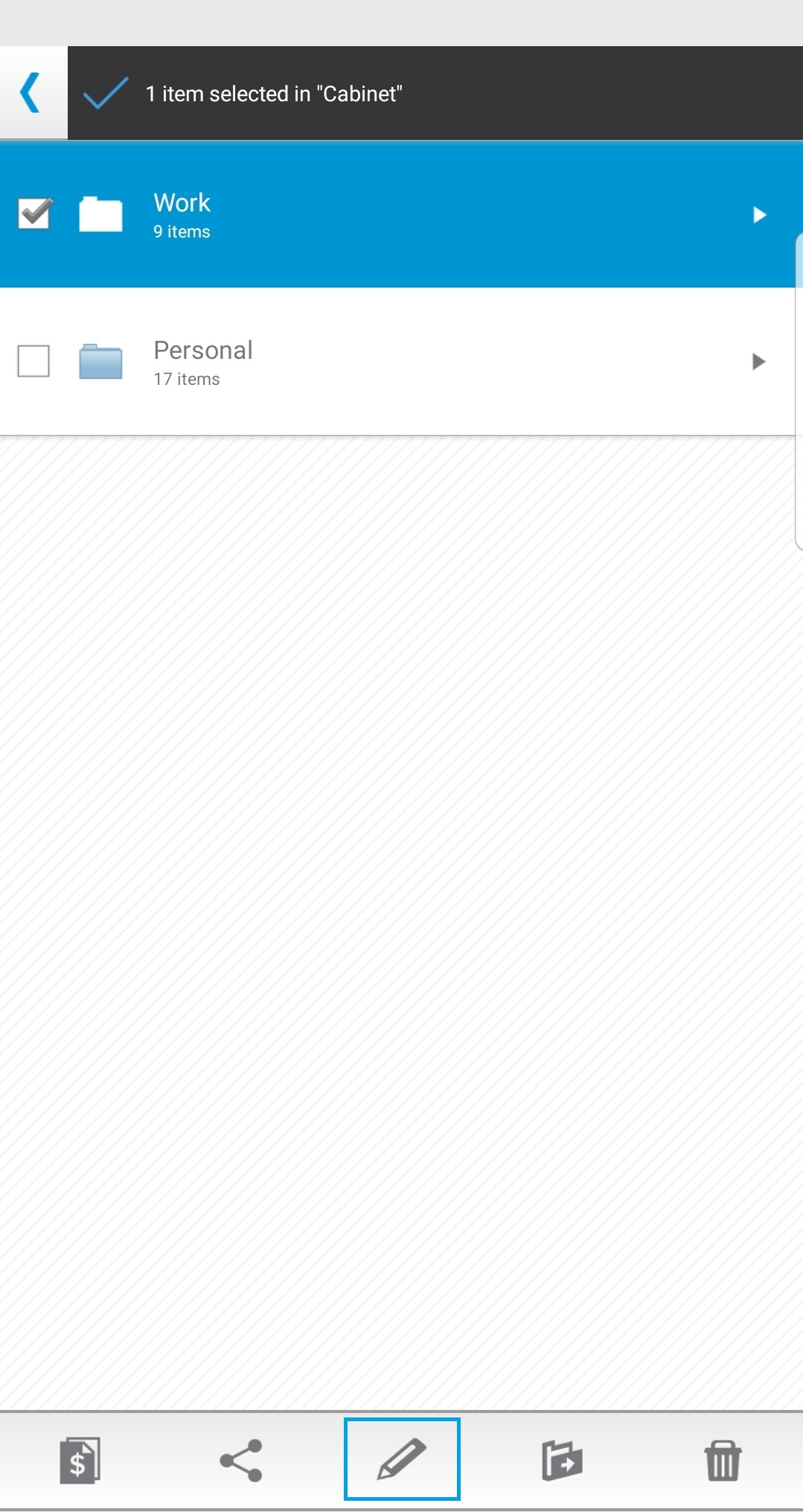
- An Edit Folder window will appear. Here you can edit the Folder Name, Folder Location or Description. When finished making edits, tap Done.
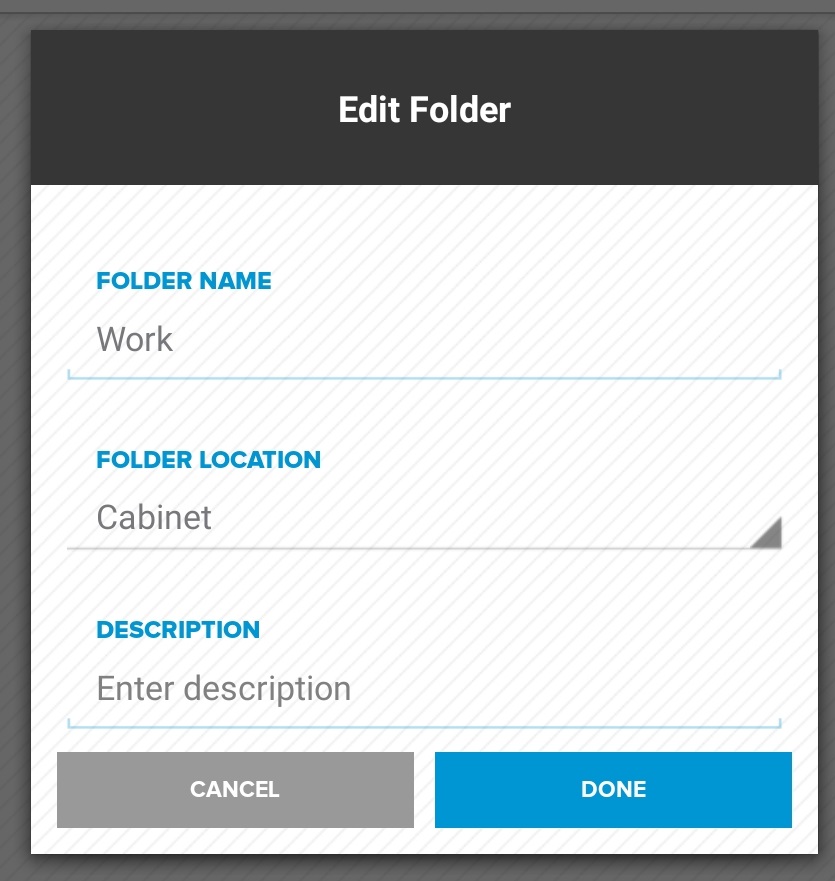
Delete Folders in the Neat Mobile App
- From the mobile app home screen, tap the left arrow to reveal the full menu.
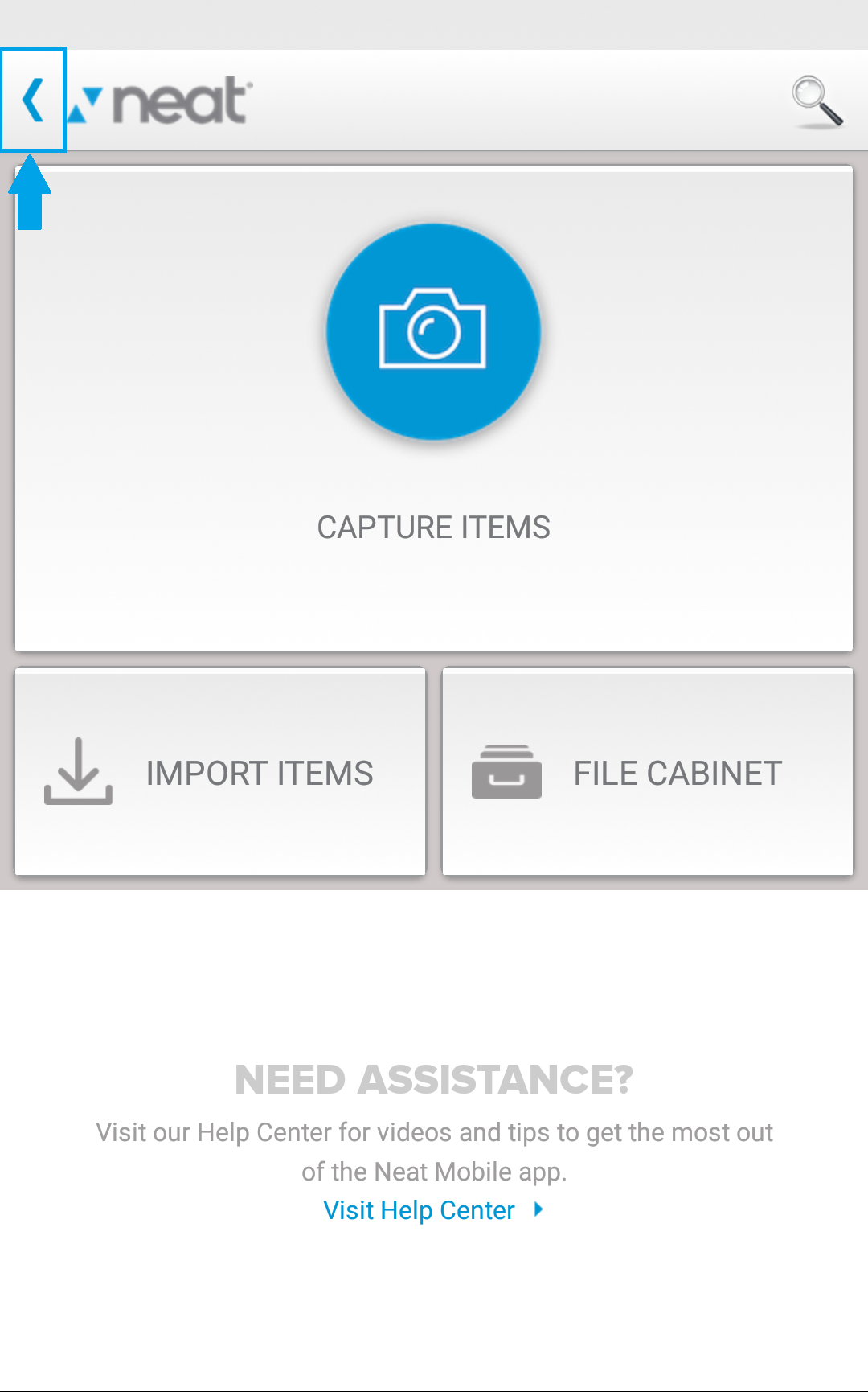
- Under Cabinet Files, tap My Cabinet, then tap in the check-box next to the folder you want to delete. A menu will appear at the bottom of the app. Tap the Trashcan icon.
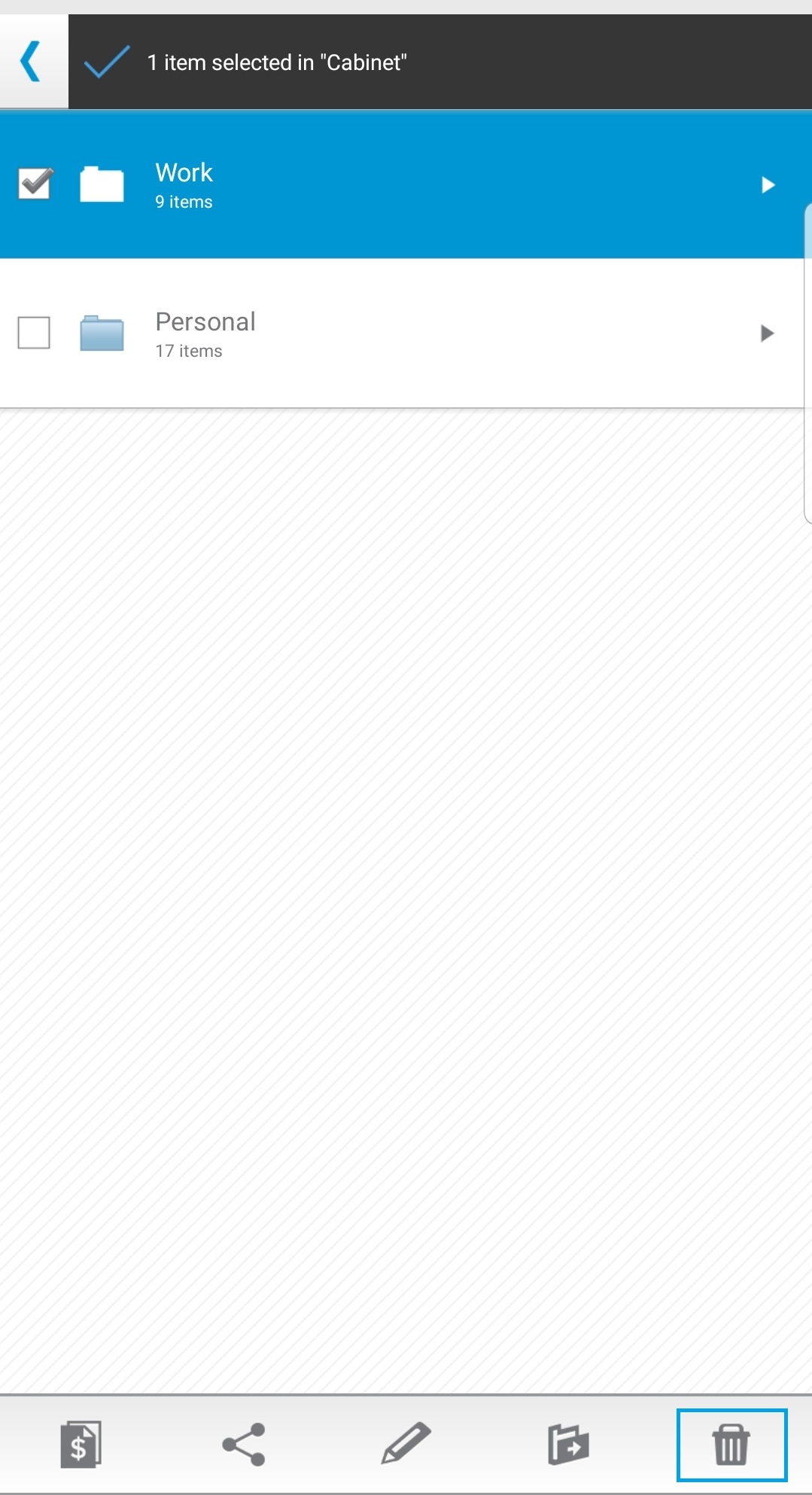
- A Move to Trash window will appear asking you to confirm that you want to delete the selected folder. Tap Yes. The folder will be moved to the Trash folder.

