Email Items with the Neat Mobile App
Learn how to email items using the Neat Mobile App. Follow the steps below.
- From the Mobile App home screen, tap the left arrow to reveal the full menu.
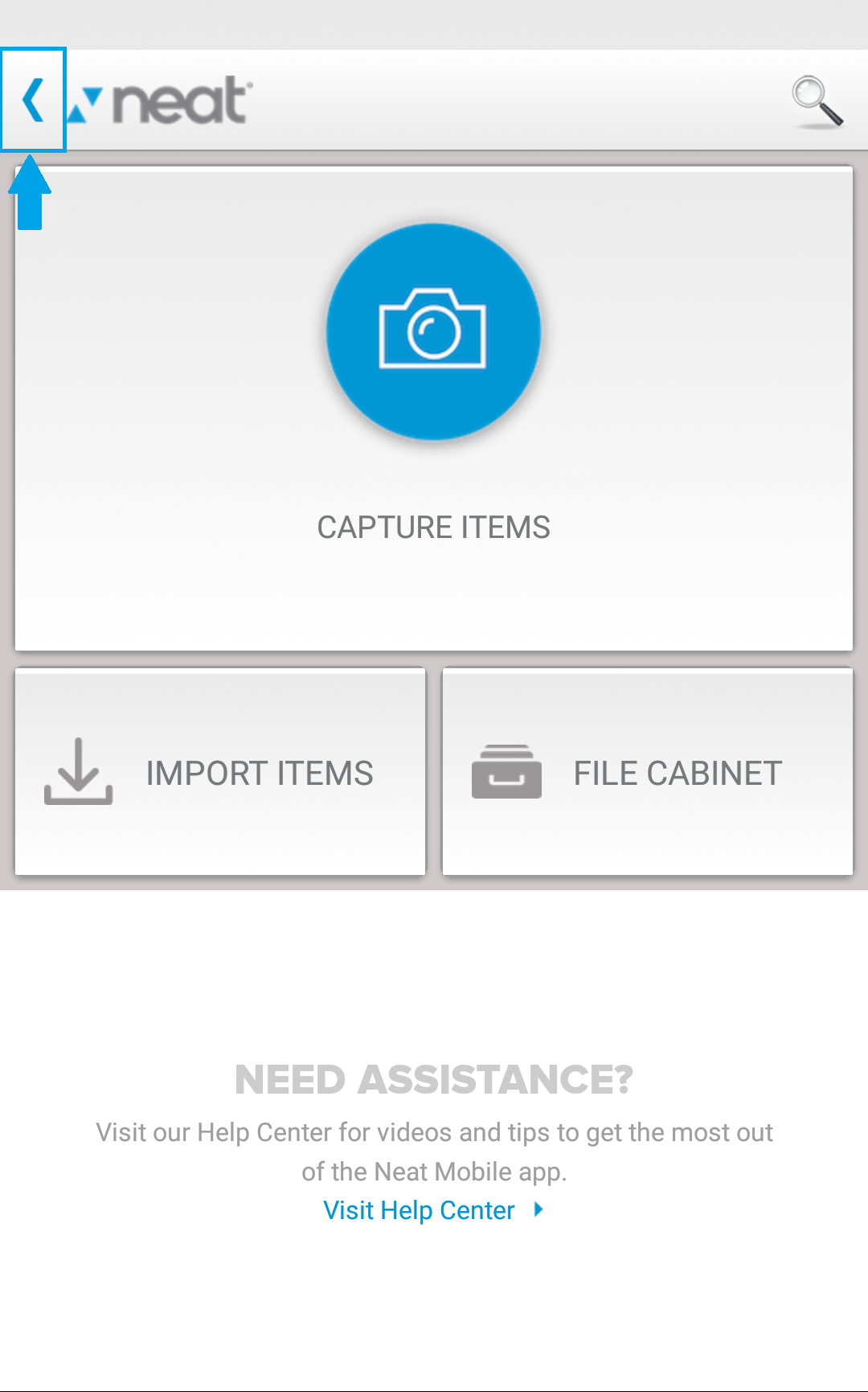
- Under File Cabinet, tap My Cabinet, then tap the folder containing the item you want to email.
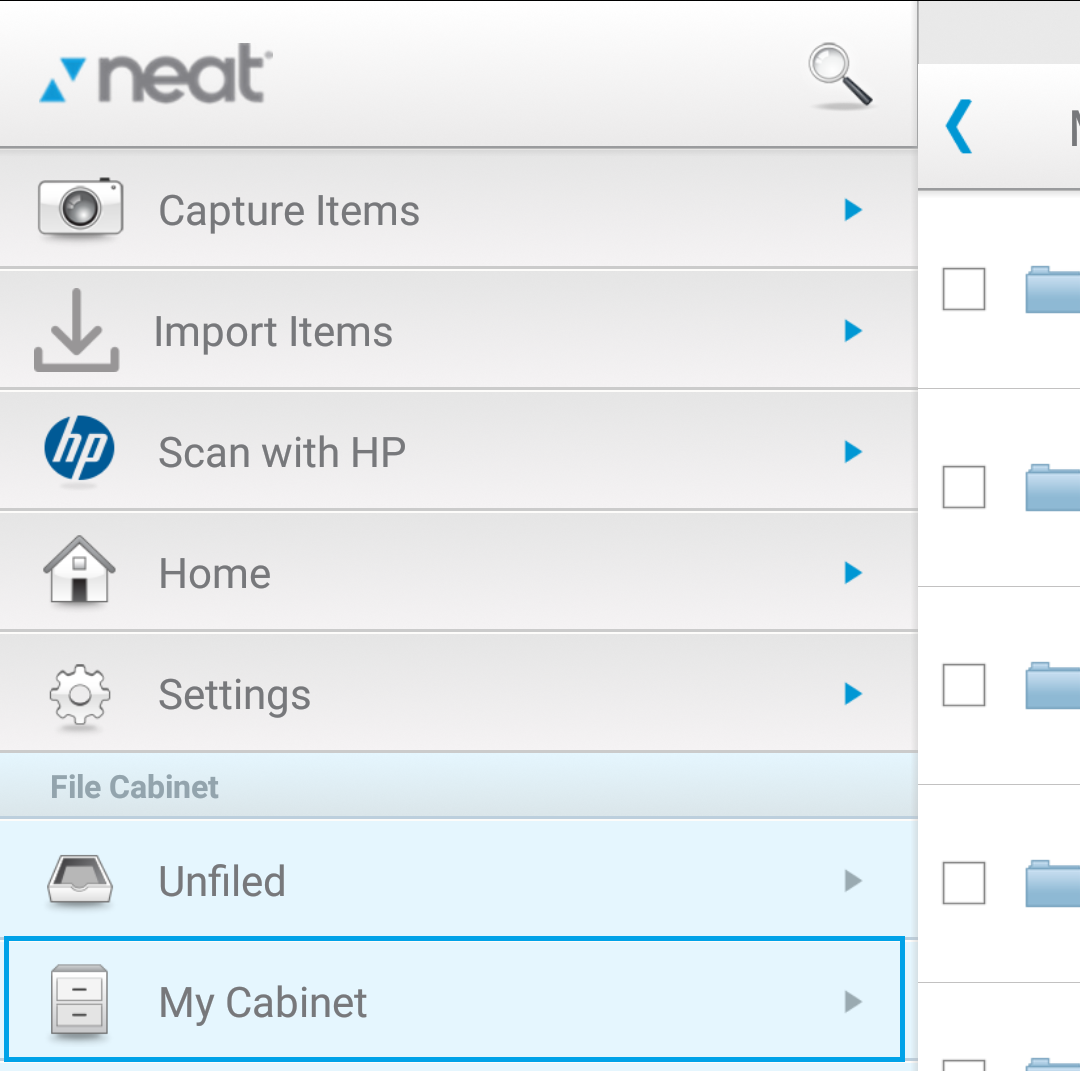
- Tap in the check-box next to the item you want to email, then tap the Share icon at the bottom of the app.
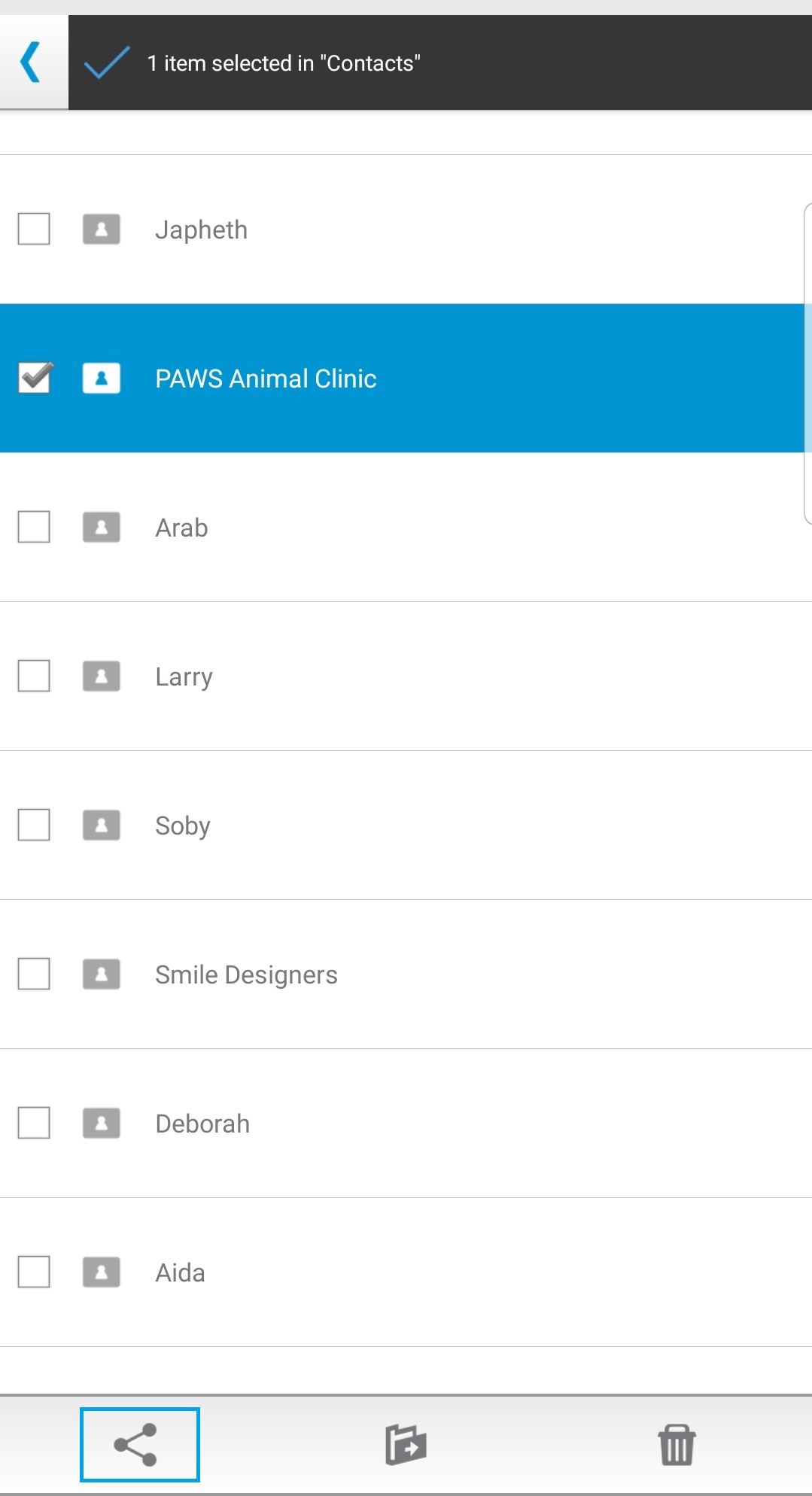
- In the Share Item menu window, select Email Item as PDF.
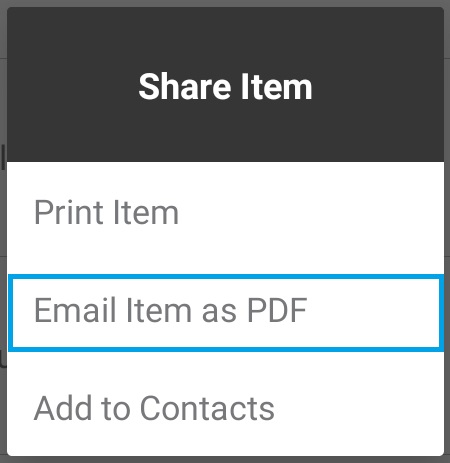
- In the next window that appears, you can enter the email address of the person you wish to send the item to. You are also given the option to change what email address you want the email to come from. You can select either your Neat Cloud Service email address or no-reply@neatcloud.com. Tap Send.
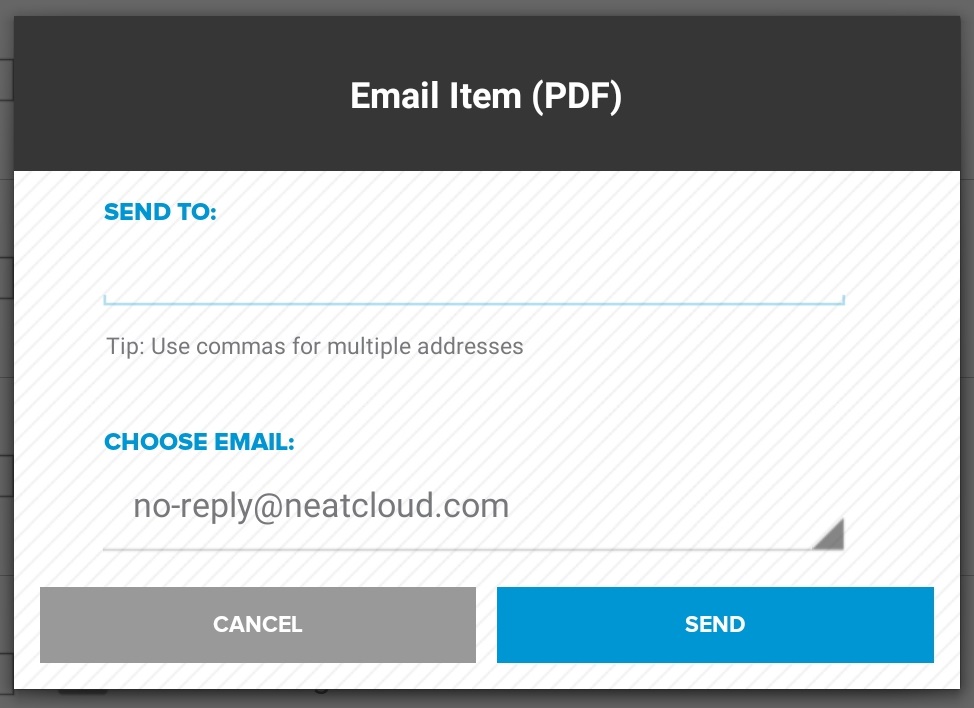
- The item will be sent to the recipient(s) and you will receive a confirmation message saying the Item was sent successfully.
