Export Data to TurboTax
Neat enables you to export your data to a variety of different file formats that are supported by TurboTax. This makes it possible to export your data from Neat and import your data to TurboTax for your yearly tax preparation!CSV
- Locate the item(s) you want to export to CSV and put a checkmark in front of the item(s).
- Then select Export.
- Select Data as CSV.
- The CSV file will be downloaded to your computer and can be accessed in your downloads folder.
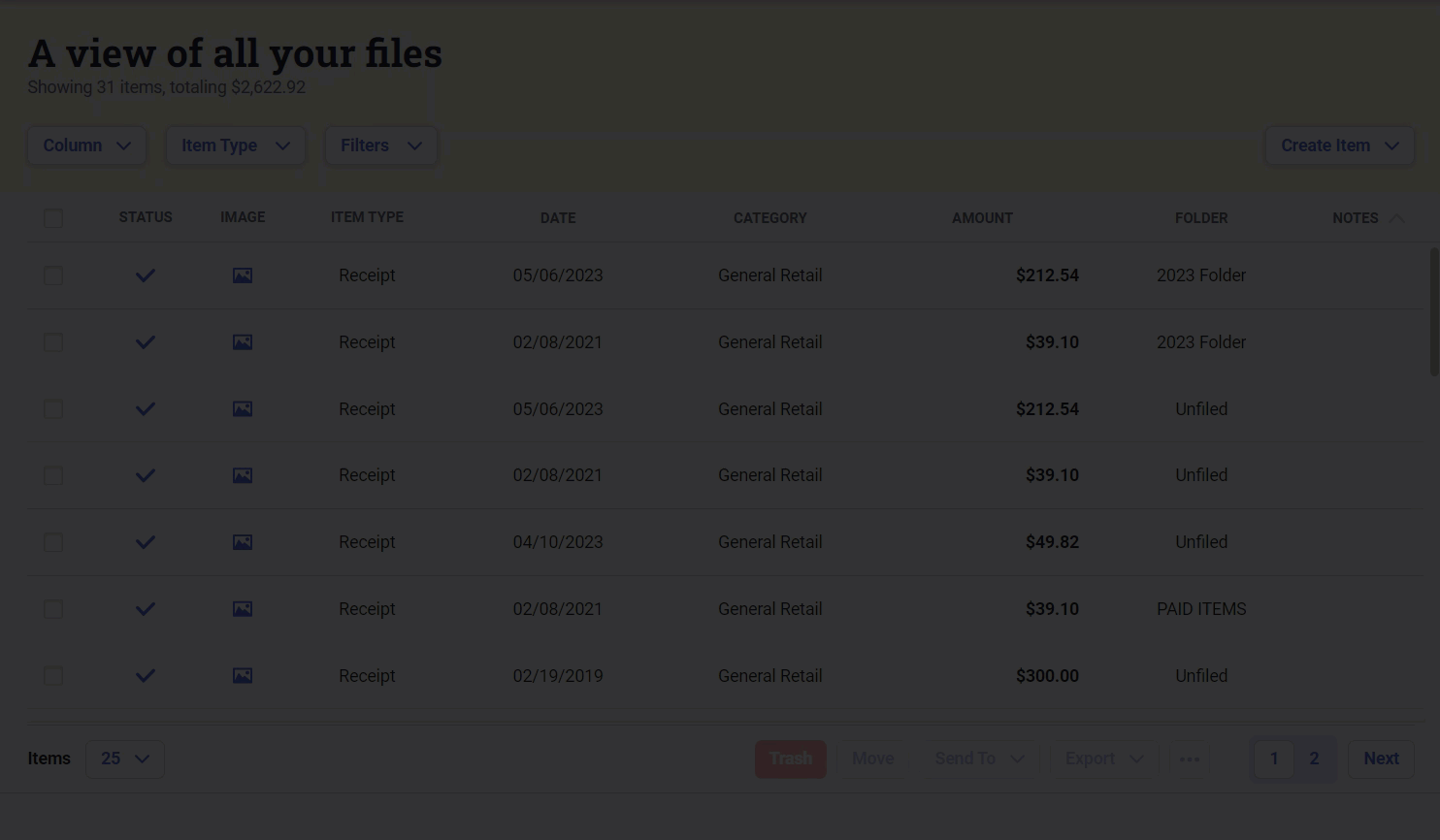
- Locate the item you want to export to PDF and put a checkmark in front of the item.
- Then select Export.
- Select Image as PDF.
- The PDF file will be downloaded to your computer and can be accessed in your downloads folder.
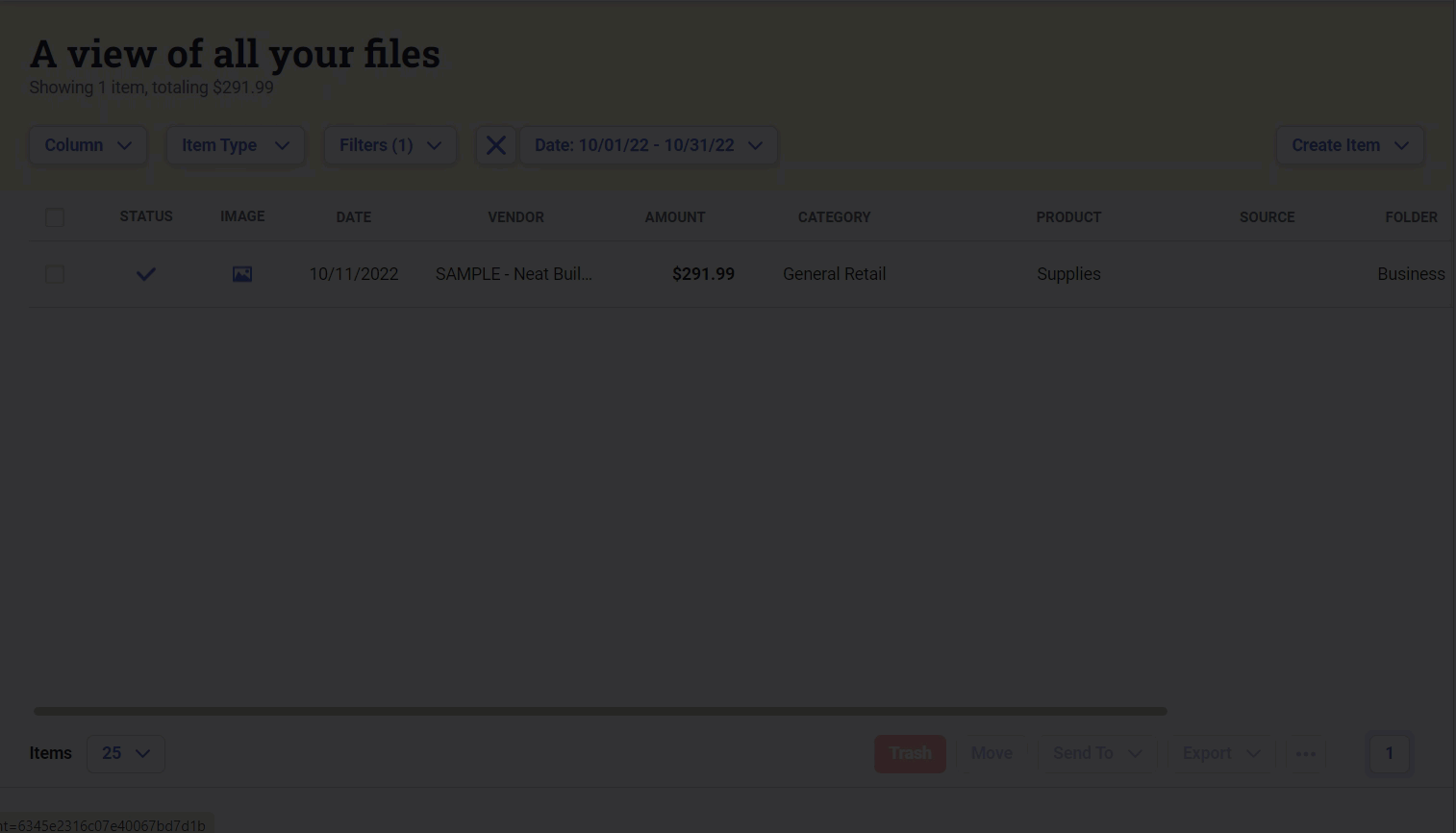
TXF
- Locate the receipt(s) you want to export to TXF and put a checkmark in front of the receipt(s).
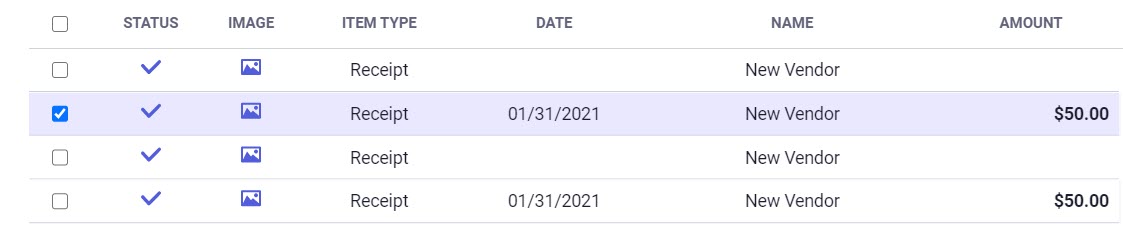
- Then select Export.

- Select Data as TXF.
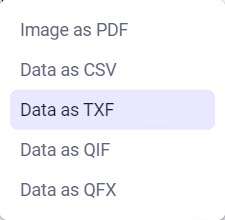
- The TXF file will be downloaded to your computer and can be accessed in your downloads folder.
