Export Data to Quicken
Neat enables you to export your data to a variety of different file formats that are supported by Quicken. This makes it possible to export your data from Neat and import your data to Quicken for your yearly tax preparation!QIF
- Locate the receipt(s) you want to export to QIF and put a checkmark in front of the receipt(s).
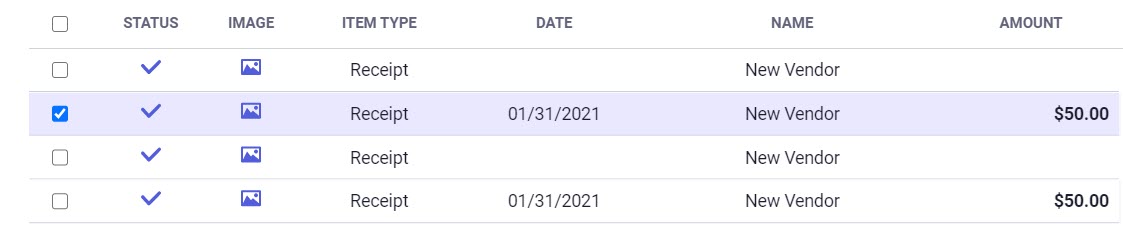
- Then select Export.

- Select Data as QIF.
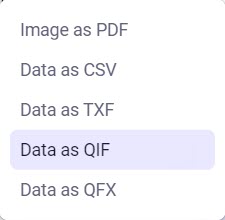
- A Create QIF File box will open.
- If you haven’t imported your Quicken account QIF file yet, then click Import.
Browse your computer files to your Quicken account QIF file and select it.
Once your Quicken account QIF file is imported, it will show up in the drop-down list of available Quicken accounts. - If you have already imported your Quicken account file, then select which account you want your data to be associated with from the drop-down list.
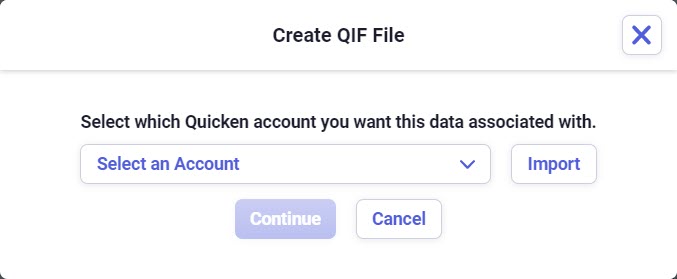
- If you haven’t imported your Quicken account QIF file yet, then click Import.
- Then select Continue.
- The QIF file will be downloaded to your computer and can be accessed in your downloads folder.
QFX
- Locate the receipt(s) you want to export to QFX and put a checkmark in front of the receipt(s).
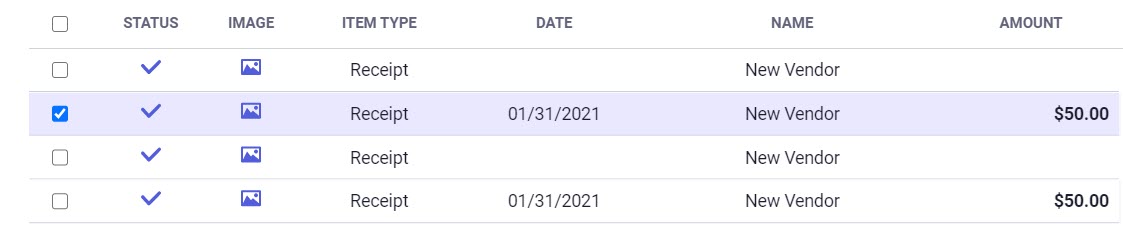
- Then select Export.

- Select Data as QFX.
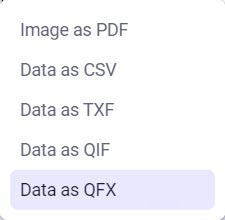
- The QFX file will be downloaded to your computer and can be accessed in your downloads folder.
