Neat Scan Utility - Spinning Circle in Send to Neat
The Neat Scan Utility (NSU) is temporarily having trouble loading fully when launched in either Windows or Mac. While our developers are working to resolve this completely, there are some steps you can use to workaround the issue and continue using the Neat Scan Utility.- With the Neat Scan Utility (NSU) completely closed, disconnect the computer from the internet (disable Wi-Fi).
- Launch the NSU. It should load completely with Wi-Fi off.
- Reconnect the computer to the internet (re-enable Wi-Fi).
- You should then be able to scan to your computer (but unfortunately not Send to Neat yet).
- You can save files on your computer and then use the Import option in app.neat.com to upload files to your account.
However, if you are getting the spinning circle when you go to Send to Neat in the NSU, please follow the steps below:
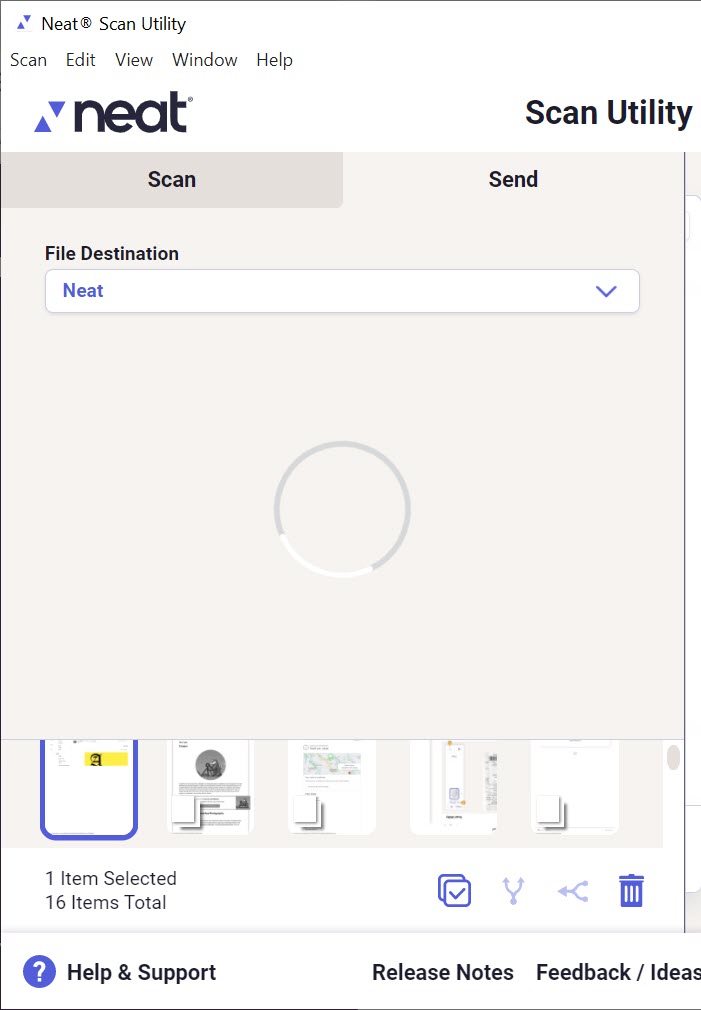
- With the Neat Scan Utility (NSU) completely closed, disconnect the computer from the internet (disable Wi-Fi).
- Launch the NSU. It should load completely with Wi-Fi off.
- Reconnect the computer to the internet (re-enable Wi-Fi).
- In the upper left, click View and then select Toggle Developer Tools. You'll see a new section open on the right. It will show different options across the top.
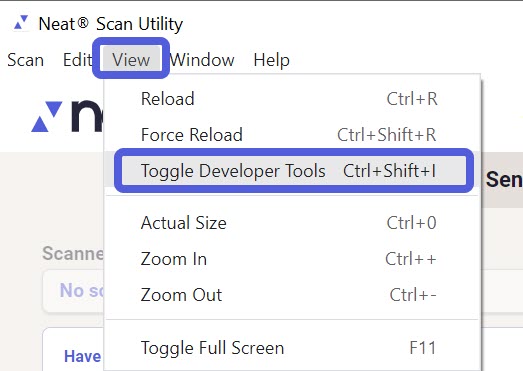
- From across the top of that section look for the
Applicationtab and select it. You may need to click ">>" to see the option forApplication. - Once you click on Application look in the column on the left of the Developer Tools area and select
Local Storage>file:// - Then under the
Keyheading, look forauthTokenand delete it.
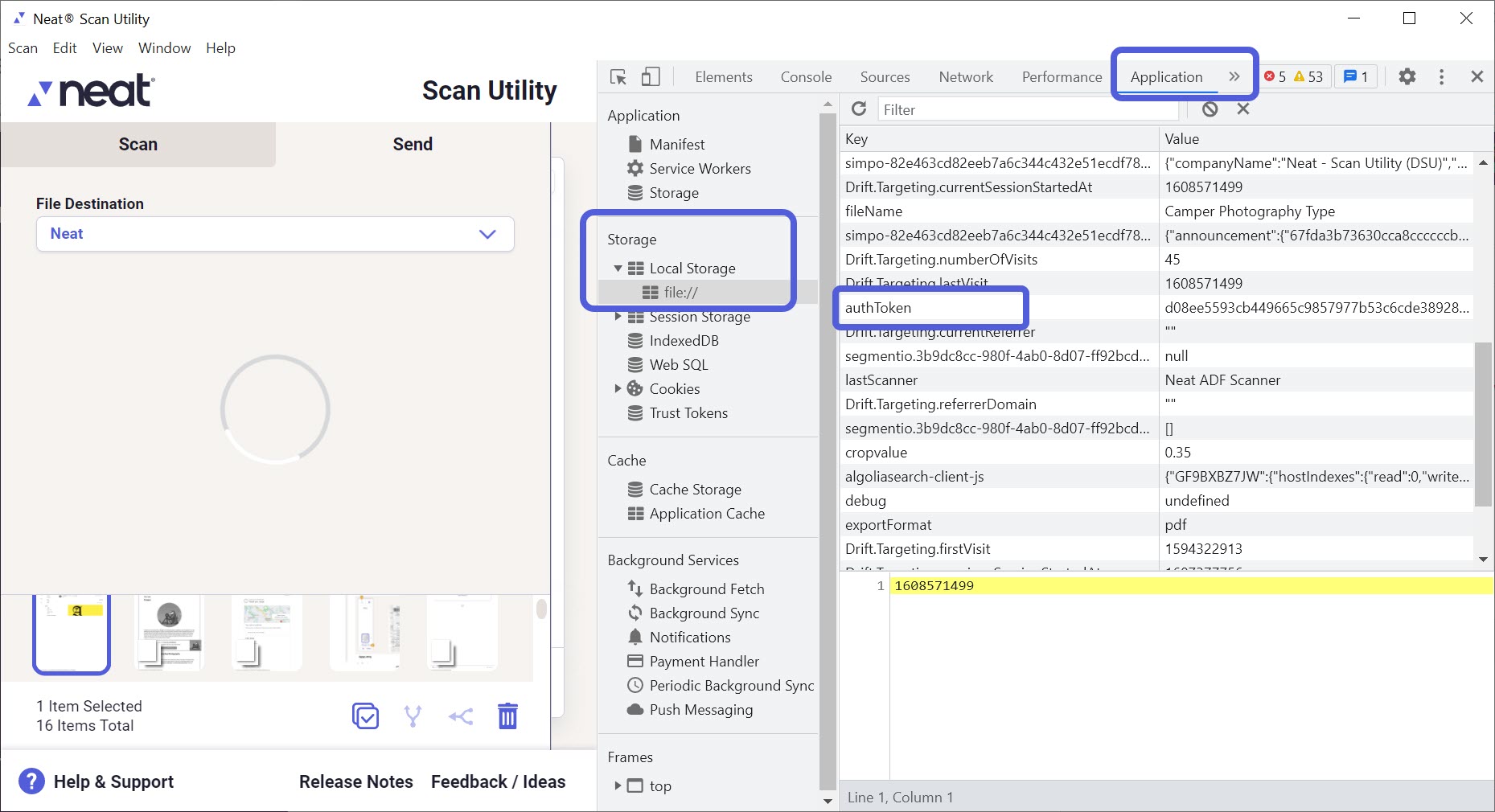
You should now be able to Send to Neat as well as scan and save to your computer. You will need to disable Wi-Fi every time before launching the NSU so that it is able to load properly.
