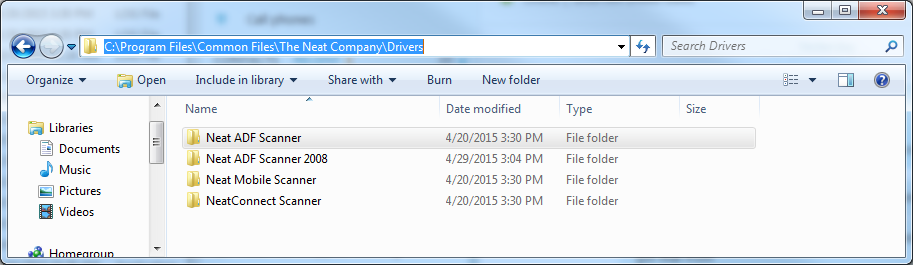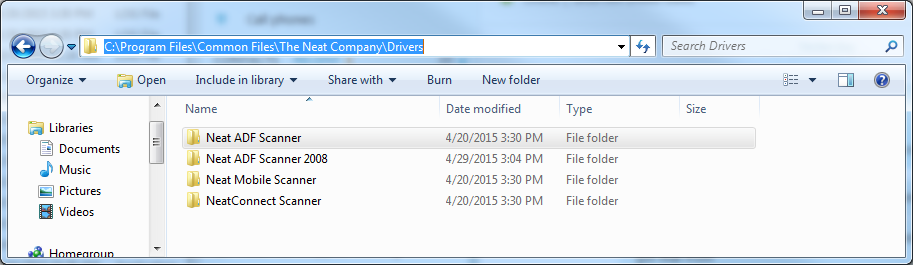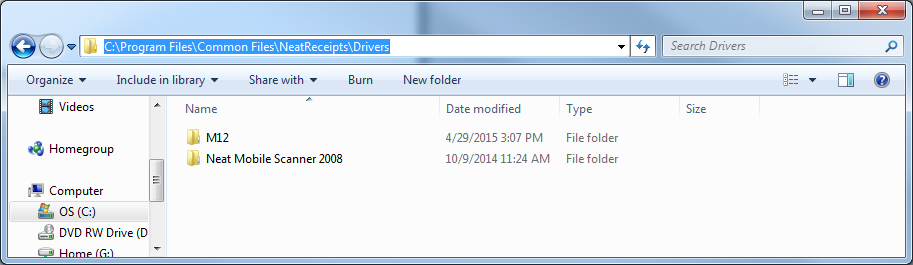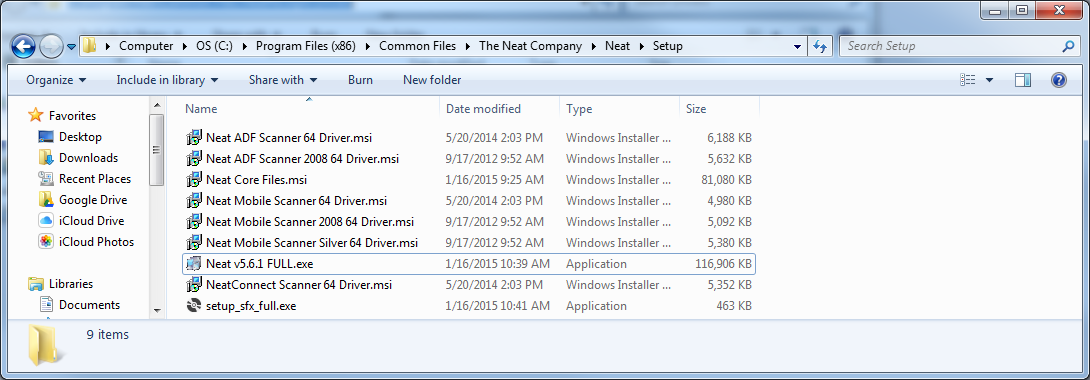Windows: Reinstalling Scanner Drivers
Please note that the information provided on this page is related to products and/or services which are no longer supported and agent support is no longer available. This information is provided as a courtesy for users who may still need troubleshooting or FAQ information on end-of-life products.
Learn how to reinstall scanner drivers in Neat for Windows. If you need to download drivers for your scanner for the first time,
click here instead. If you are having issues with your scanner, follow the steps below to remove and reinstall your scanner drivers.
Reinstall/Repair scanner drivers
- Find your scanner model number by looking on the underside (bottom) of the scanner.
- Unplug your scanner and close Neat on your computer.
- Depending on your scanner’s model number, follow these steps:
Browse to C:\Program Files\Common Files\The Neat Company\Drivers and delete the folder for your scanner model:
- NM-1000: Delete the Neat Mobile Scanner folder
- ND-1000: Delete the Neat ADF Scanner folder
- NC-1000: Delete the NeatConnect Scanner folder
- ADF-070108: Delete the Neat ADF Scanner 2008 folder
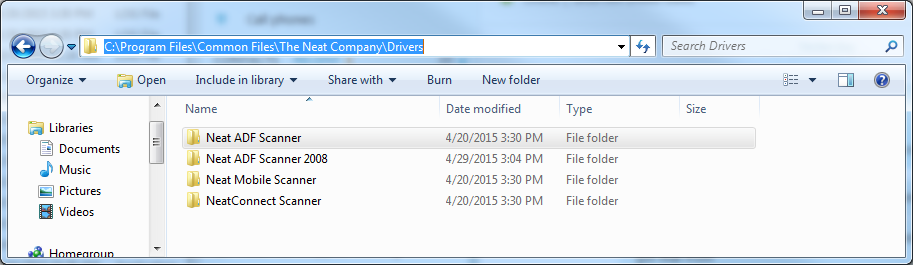
Open C:\Program Files\Common Files\NeatReceipts\Drivers and perform the following action for the following scanner models:
- NR-030108: Delete the Neat Mobile Scanner 2008 folder
- SCSA4601EU: Delete the M12 folder
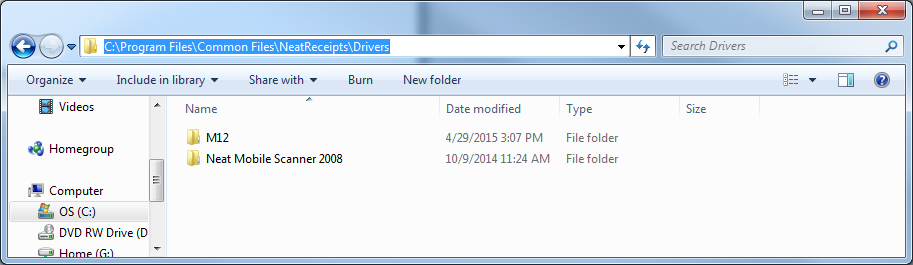
- Depending on your operating system, open one of the following folders:
- 32-bit versions of Windows: Open C:\Program Files\Common Files\The Neat Company\Neat\Setup
- 64-bit versions of Windows: Open C:\Program Files (x86)\Common Files\The Neat Company\Neat\Setup
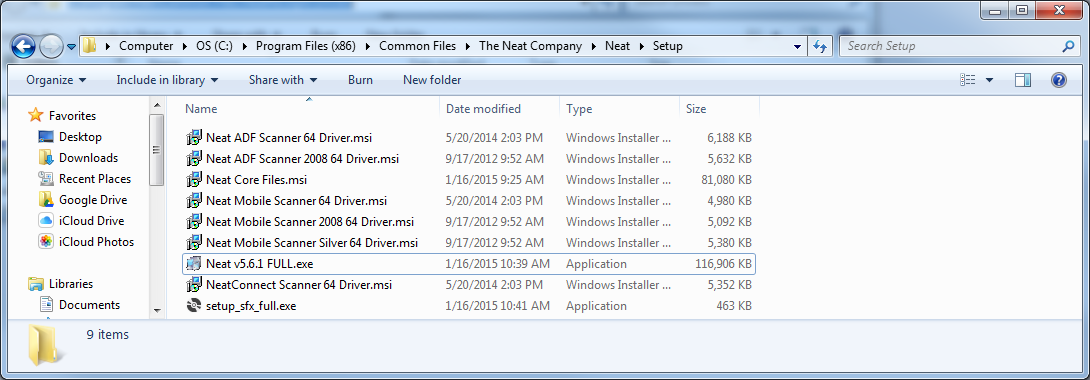
- Find your scanner in the list below, right-click on the appropriate .MSI file, then choose Repair:
- Model NM-1000: Neat Mobile Scanner Driver
- Model ND-1000: Neat ADF Scanner Driver
- Model NeatConnect: NeatConnect Scanner Driver
- Model ADF-070108: Neat ADF Scanner 2008 Driver
- Model NR-030108: Neat Mobile Scanner 2008 Driver
- Model SCSA4601EU: Neat Mobile Scanner Silver Driver
- Restart your PC. Plug the scanner back into the computer, start Neat, and try scanning again.