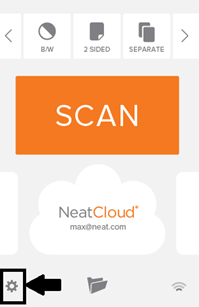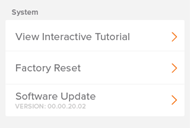NeatConnect: Update Firmware
The step by step guide below will walk you through how to check for updates and complete any available firmware update for the NeatConnect scanner:
- Start by pressing the gear icon in the bottom left of the NeatConnect touchscreen in order to access Settings.
- Swipe the touchscreen upwards until you reach Software Update at the bottom of the Settings list.
- Press “Software Update” on the touchscreen.
- The NeatConnect will automatically search for available updates.
- Press Install to begin the update.
- It may take a few minutes to download the software. Do NOT power off or disconnect the power cable while the update is in progress.
- Installation will begin as soon as the download completes. This process will also take a few minutes to complete. As before, do NOT power off or disconnect the power cable while the update is in progress. Once the update has been installed the NeatConnect will automatically shut down and restart on its own and then the update will be complete.