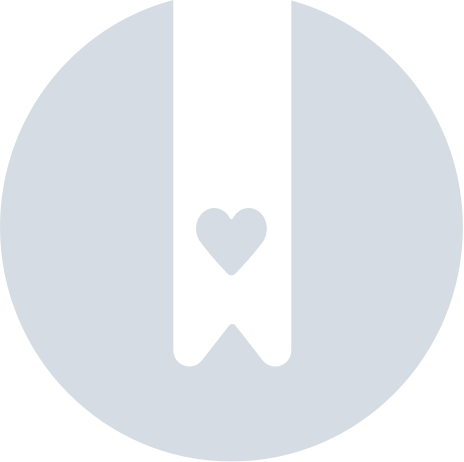Install Neat Smart Organization System
- Your download will automatically begin shortly. Once your download is complete, click on the app to start the installation.
- A Setup window will open. If you are installing Neat and AVG is detecting the installer as a threat, you will need to either
Add an exception for Neat to AVG or
Temporarily disable AVG.
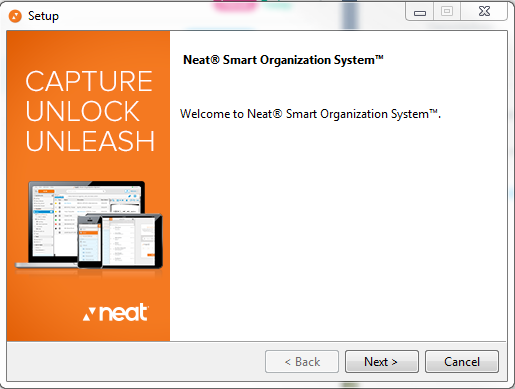
- Review and accept the License Agreement, then click Next.
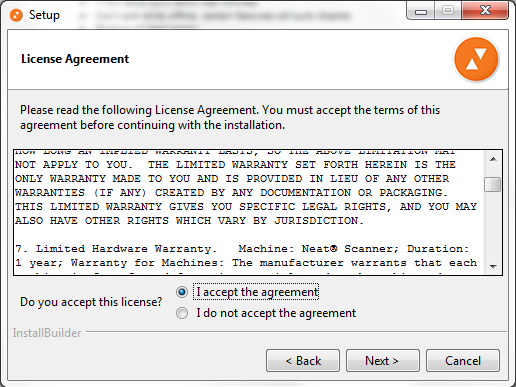
- By default, Neat will save your directory in the Program Files folder, but you can change the location by clicking on the small yellow folder icon. Once you've selected a location for your directory, click Next.
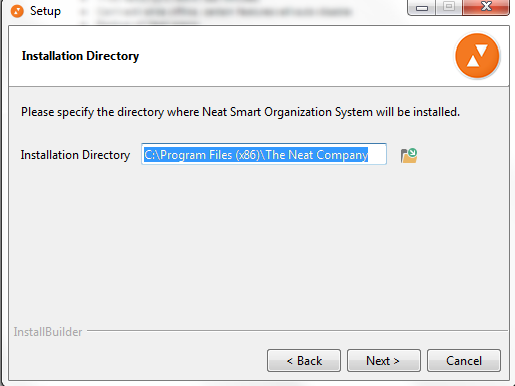
- Select the primary scanner that you will be using, or select 'I do not have a Neat Scanner' and click Next.
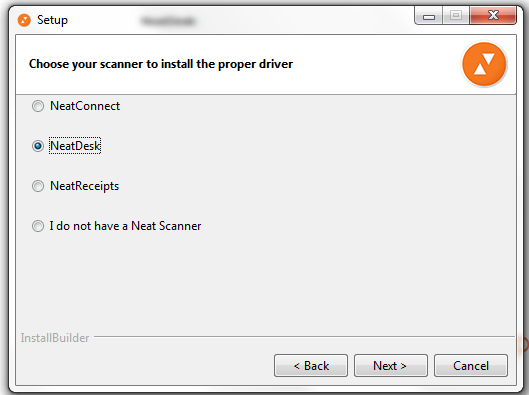
- You are now ready to install the software. Click Next.
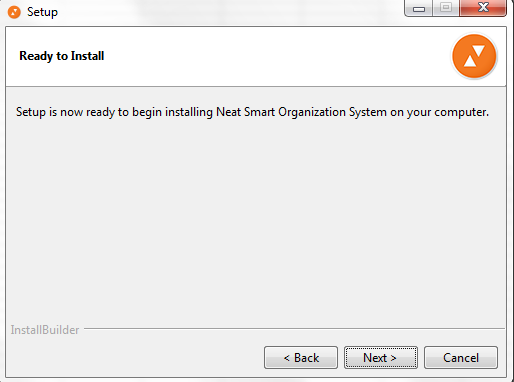
- A status bar will appear, showing progress toward completing the installation.
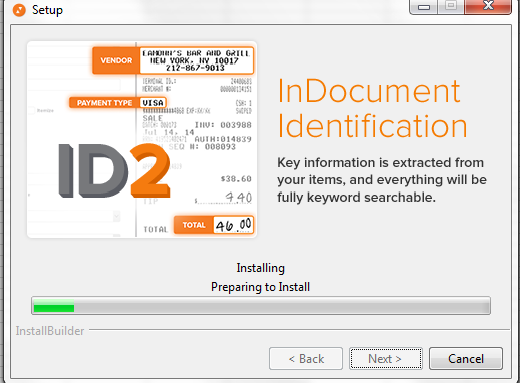
- When the installation is complete, you can click on the appropriate check box to create a shortcut on your desktop. Then launch the Neat App.
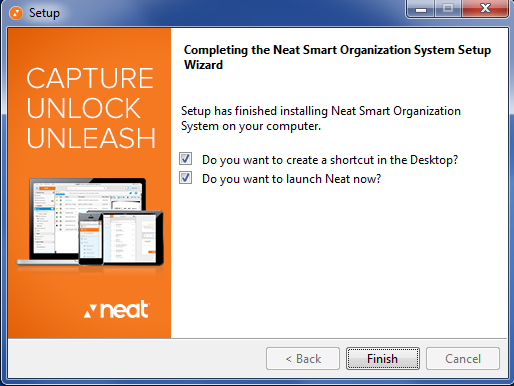
- Upon launch, the Neat Software will request your sign in information. If you have an existing Neat account, enter your email address and password then click Sign In.
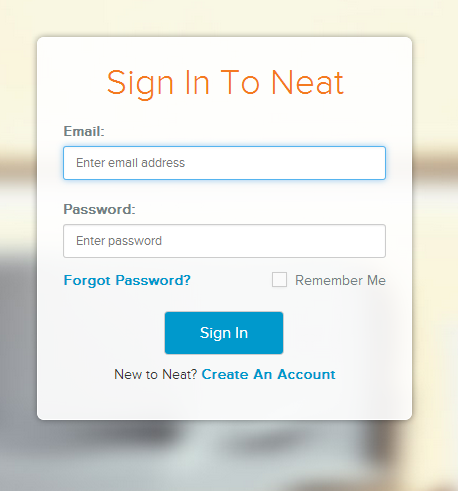
Don't have a Neat account?
Please visit Neat.com for available plans and pricing or you can try our Neat 30 day free trial here.