Share Folders in the Neat Mobile App
Learn how to share or comment on folders in the Neat Mobile app. Sharing folders using the Neat Mobile app allows you to collaborate with others while on the go. In the palm of your hand you can share and comment on folders creating an open dialogue between co-workers, friends, and family. When you share a folder, each shared user can add comments to the items in that folder. Comments can be added when viewing an item and allow you to save conversations about specific items for reference at a later time. Follow the steps below to begin collaborating in the Neat Mobile app.
Share a folder
- Select the check box next to the folder(s) then choose the Share icon at the bottom of the app. If you have and an Android device, the Share icon looks like three connected dots.
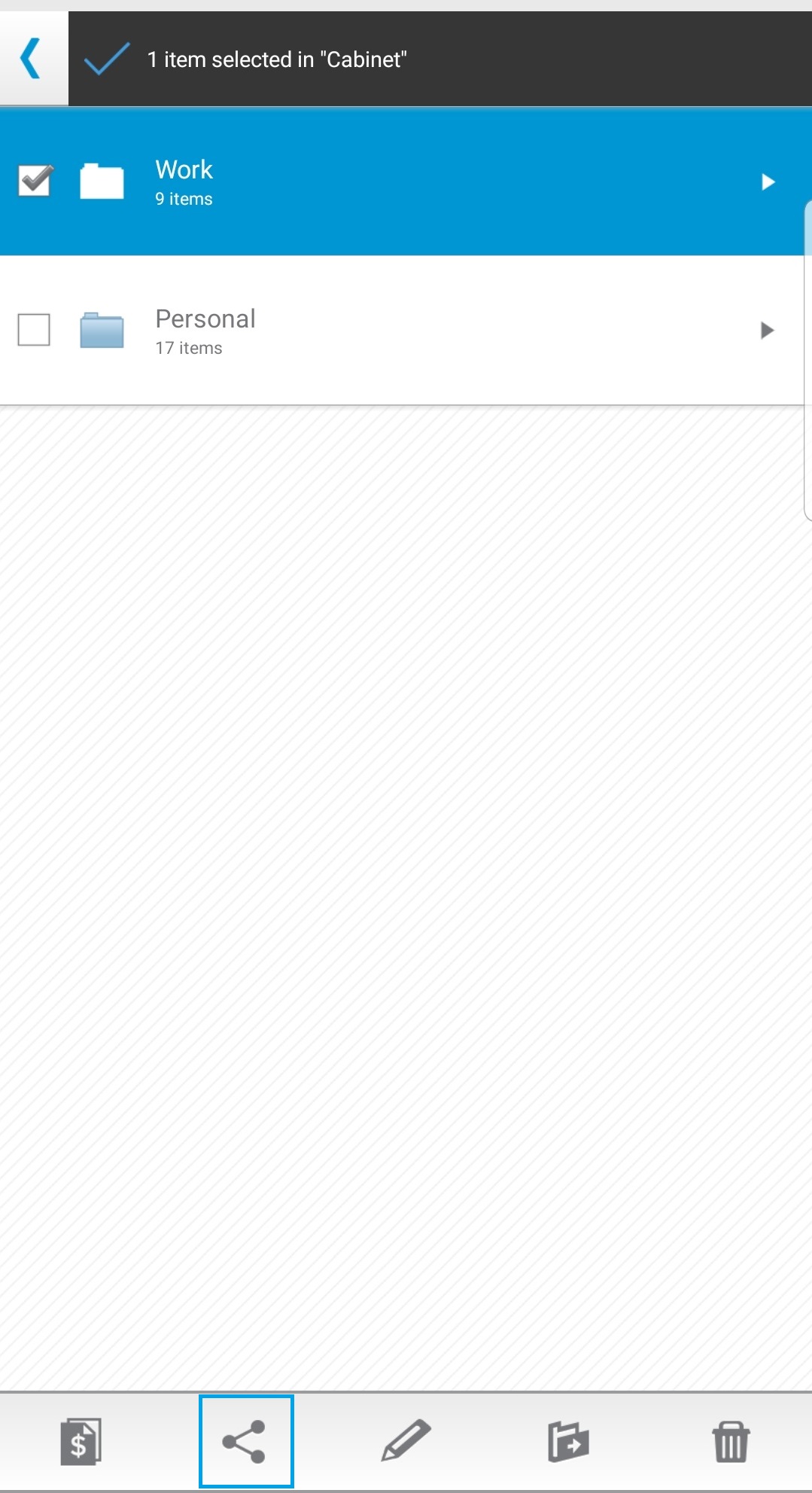
- Select Share Folder.
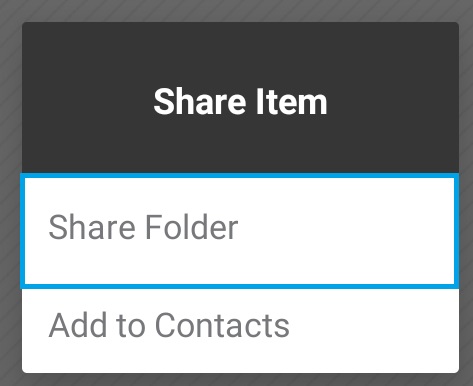
- Enter an email address(es) of the person(s) you wish to share the folder or item with.
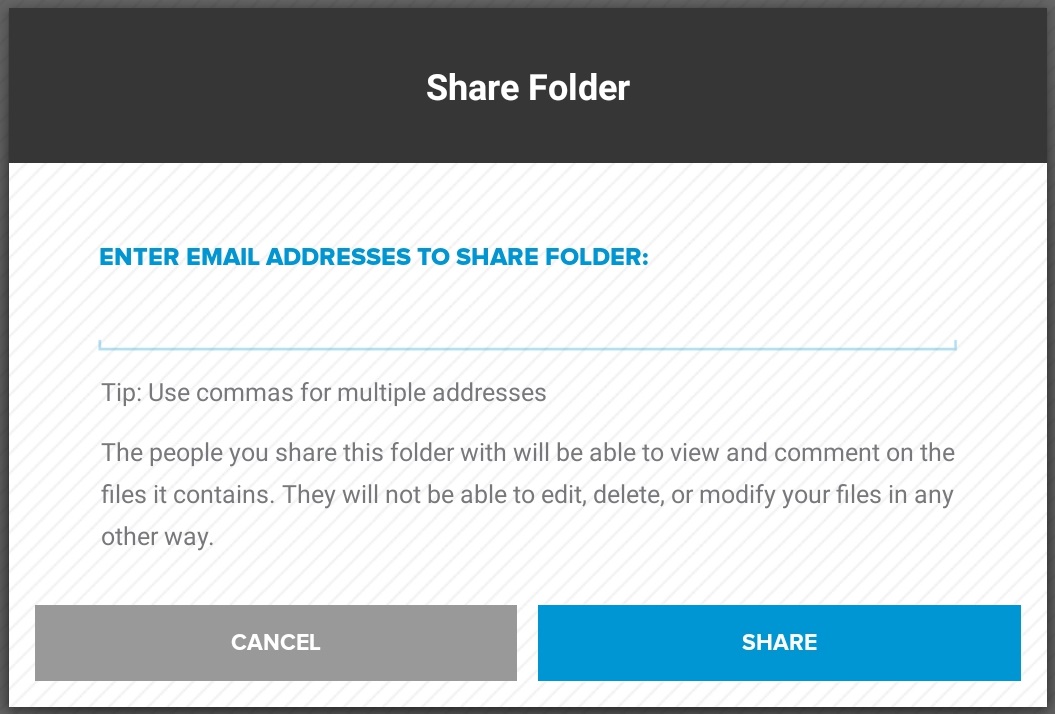
- Upon successfully adding the email address(es) you will receive a notification that the folder has been shared successfully.
- The person(s) you sent the folder or item to will receive an email advising them how to create a Neat cloud service account, if they do not already have one, and steps on how to view and comment on the folder or item.
Comment
- When you tap into any item in a shared folder, you will see a chat bubble icon with a number inside of it appear in bottom icon bar.
- Tapping this icon will bring up a screen that allows you to make comments which will be shared with the person or people with whom you share the folder. Their comments will also be shared with you.
