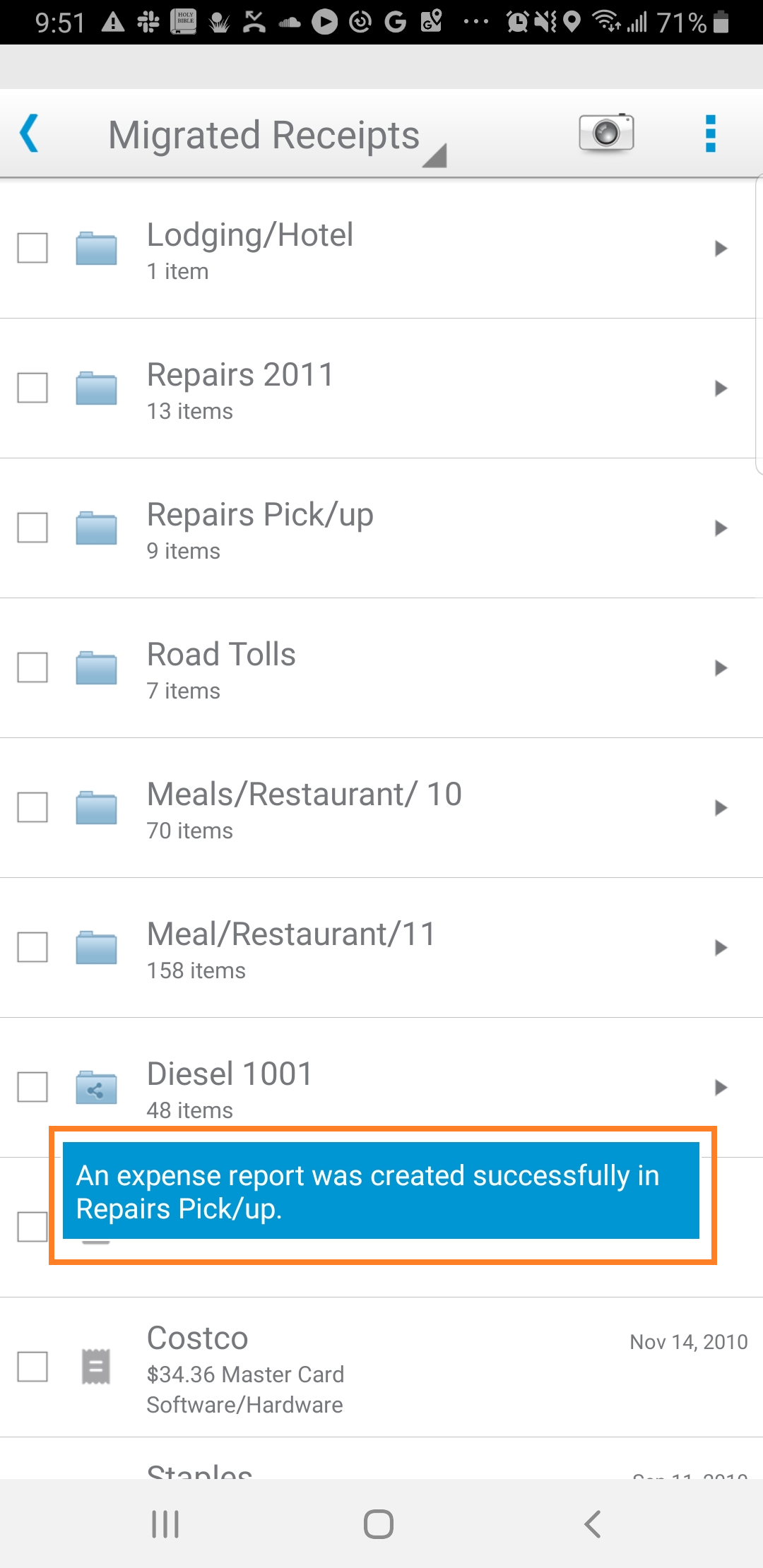Create Expense Reports in the Neat Mobile App
Learn how to create expense reports on-the-go with the Neat Mobile App. Follow the steps below.
- From the Mobile App home screen, tap the left arrow to reveal the full menu.
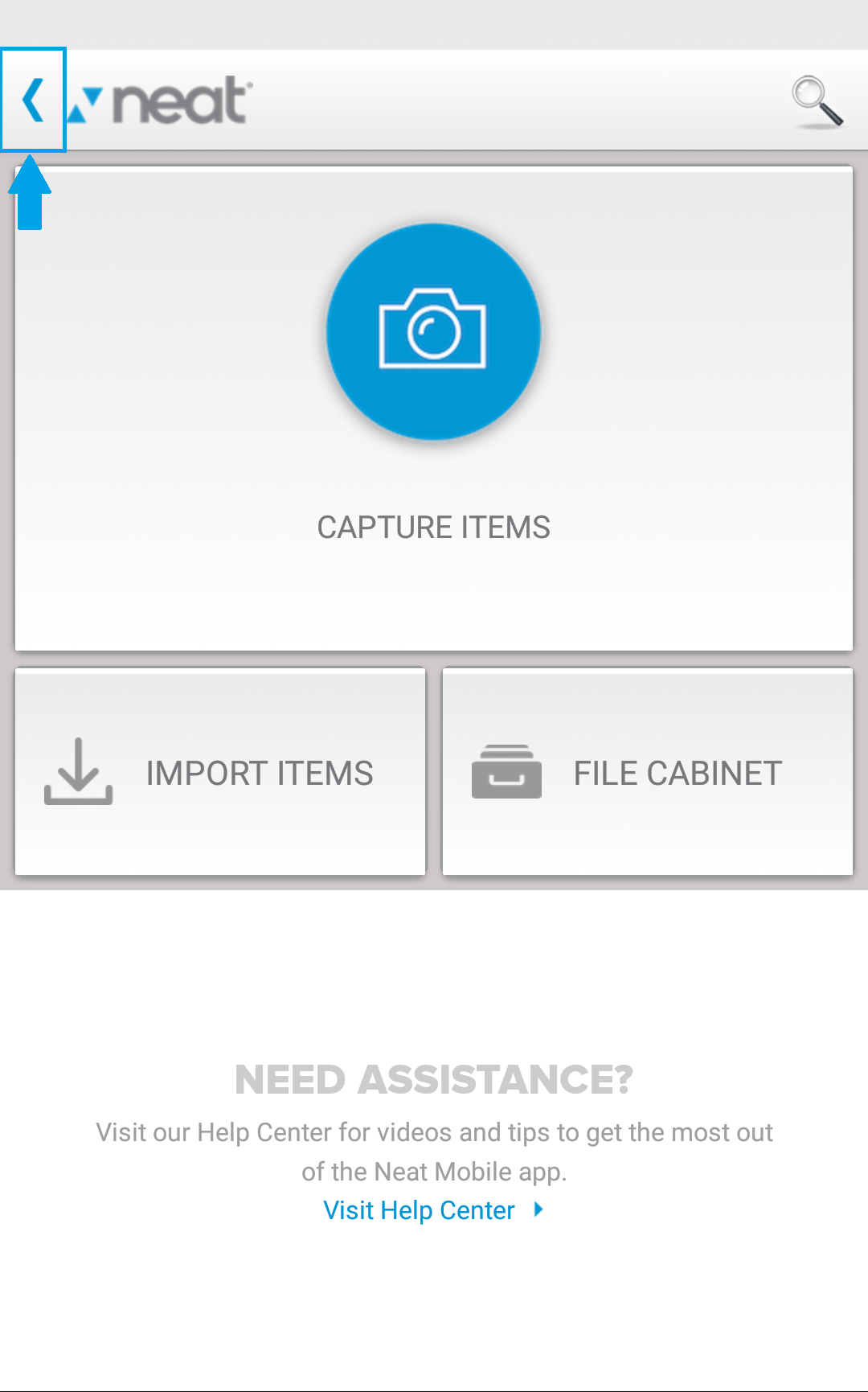
- Under File Cabinet, tap My Cabinet.
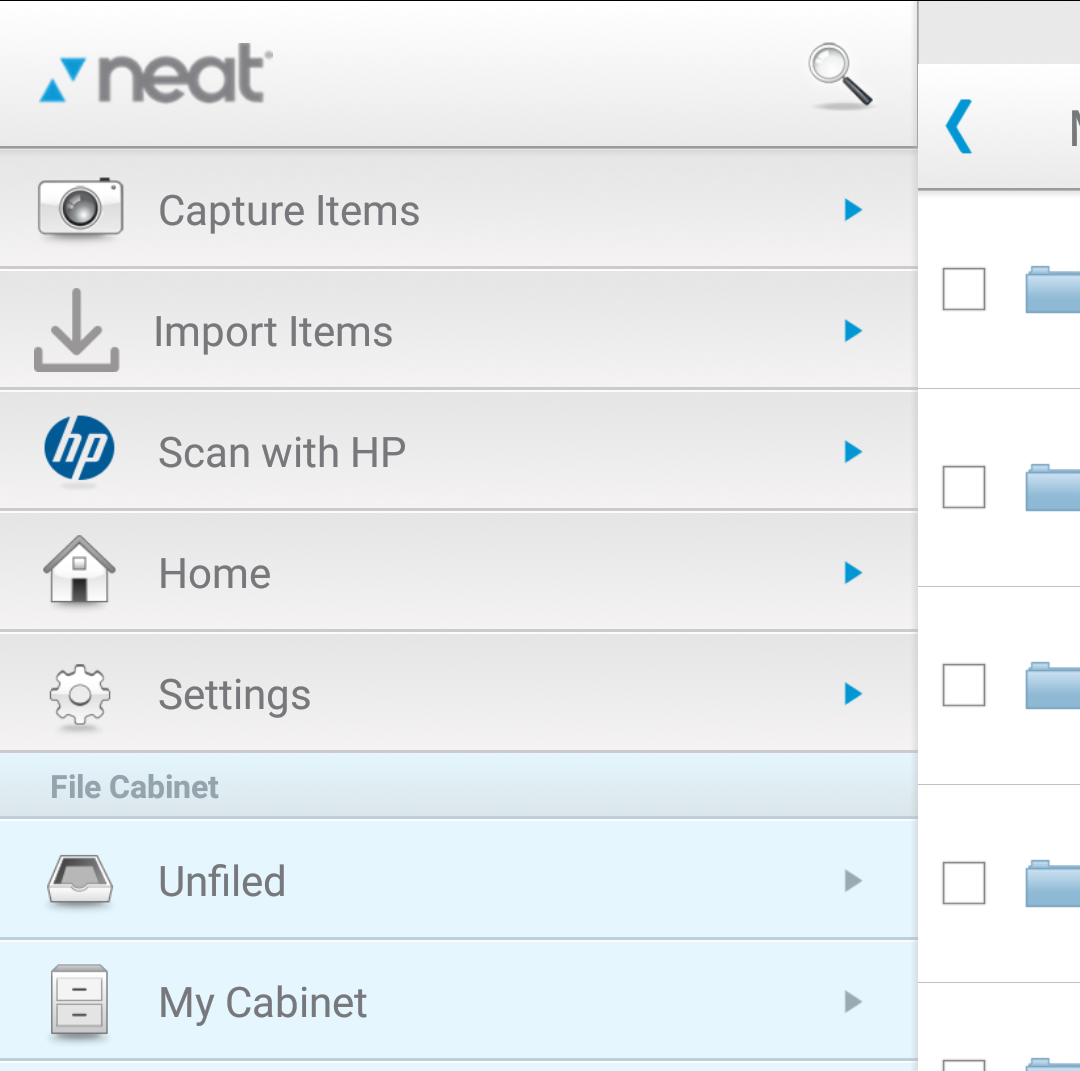
- Select the folder or multiple items within a folder that you wish to run a report on and select the Expense Report button at the bottom of your screen.
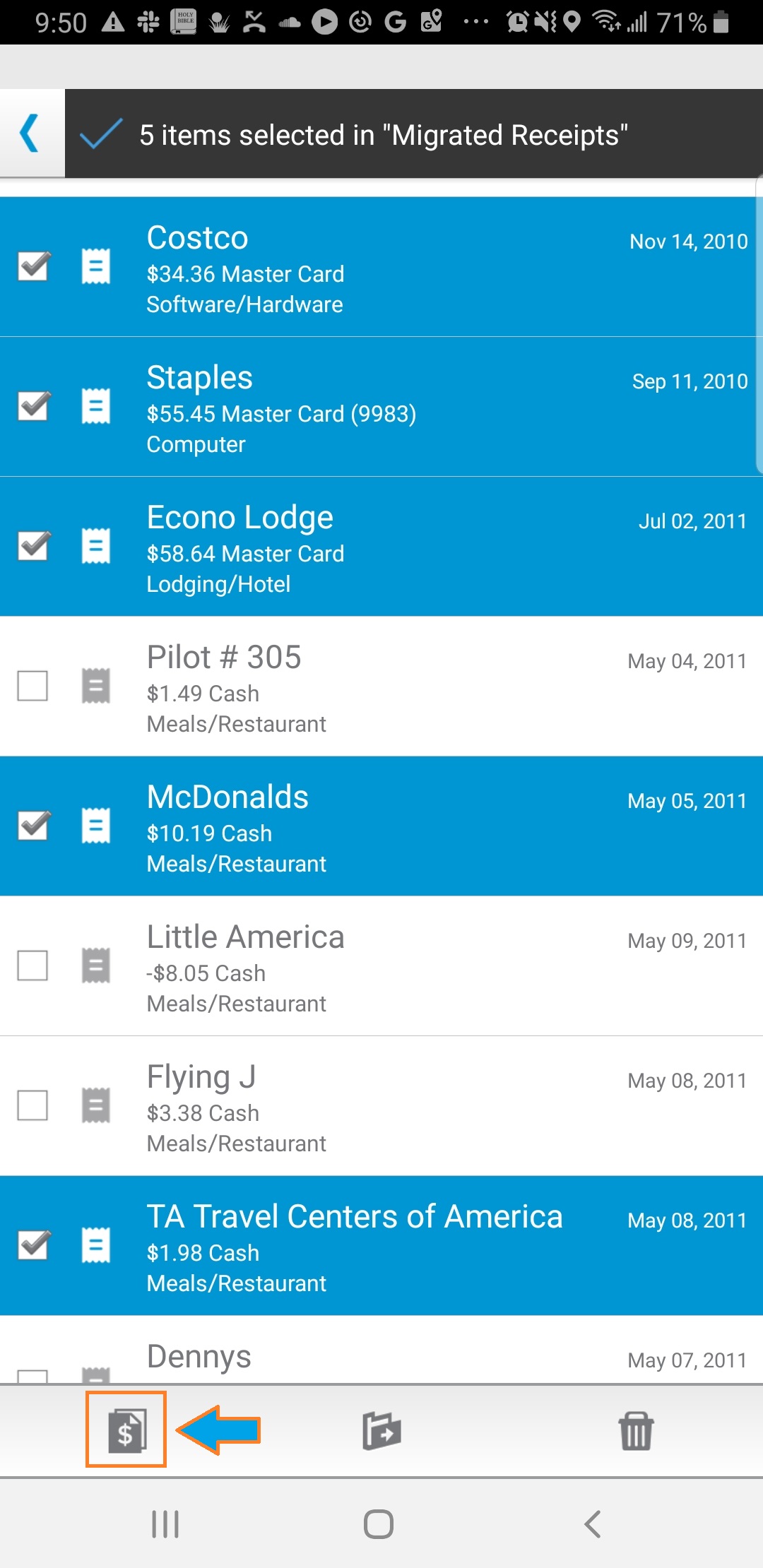
- The Expense Report menu will allow you to:
- Select the folder the report will be created in by tapping the Create In... drop-down menu, and choosing the destination folder.
- Type in an Expense Report Name
- Type in an optional Description.
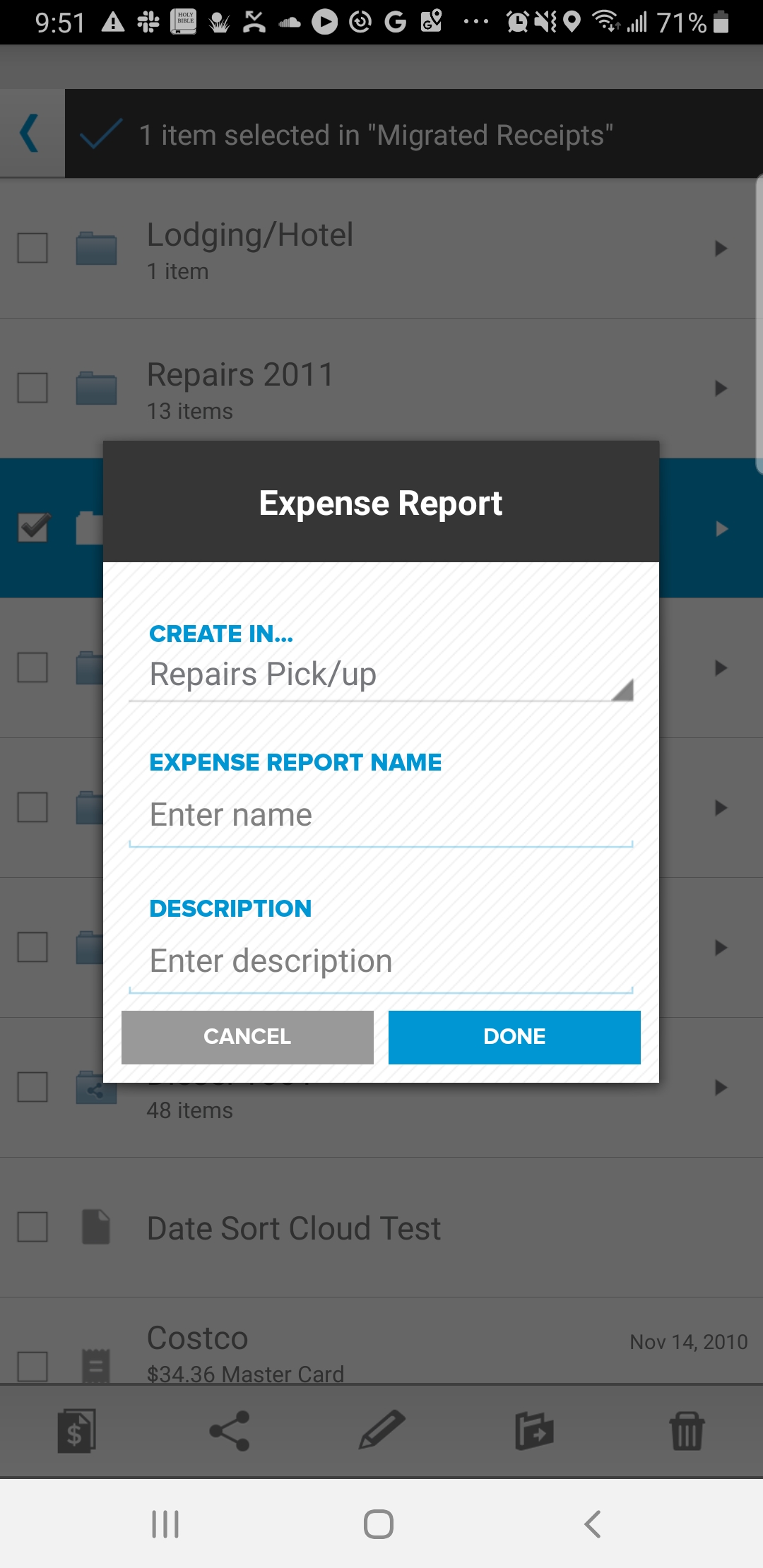
- Tap Done and you will receive a message letting you know the report is being processed and will be available in the folder which you created the report in.
- Once the report is finished you will receive a notification and can then view and email the item as a PDF.