Neat Mobile App iOS Permissions
If you get the message Camera Access Denied, but do not see the Neat option under Settings > Privacy > Camera, reinstall the Neat app to resolve this issue.
If you are continue to have issues with features of the mobile app such as scanning or accessing contacts you will want to check to make sure permissions for the Neat mobile app are set correctly.
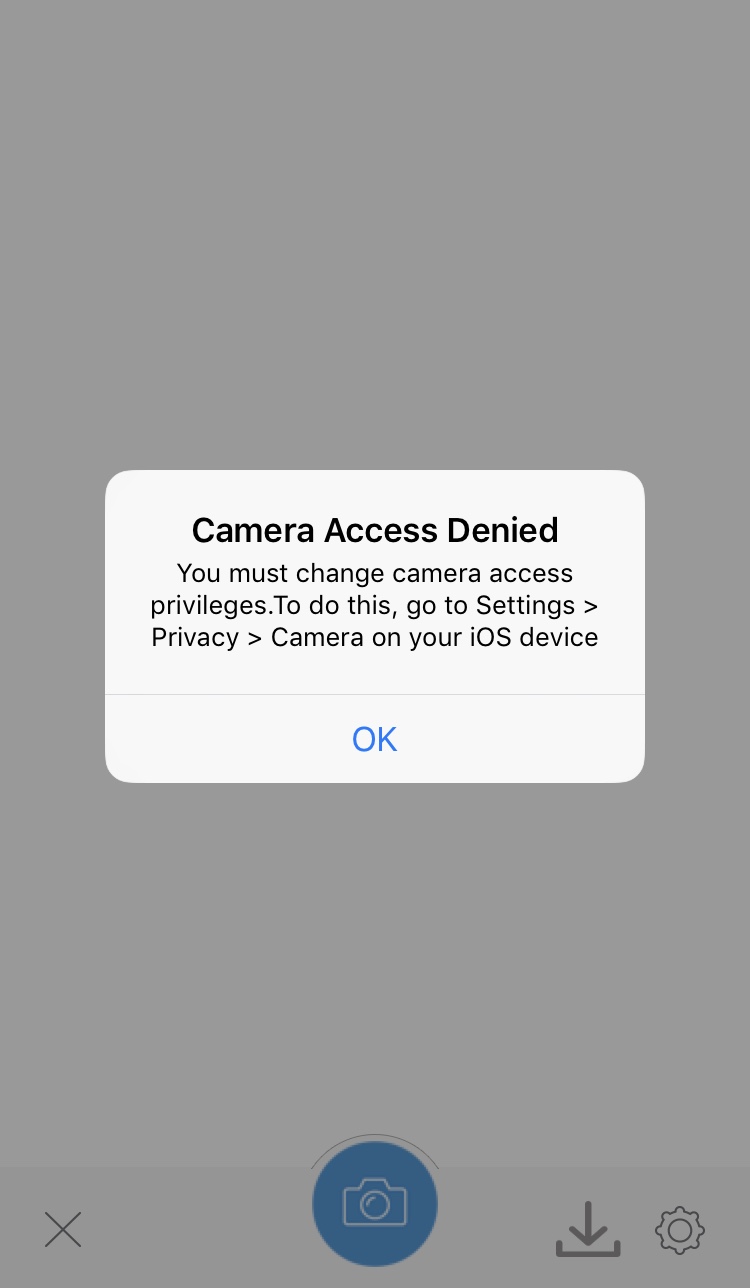
- Click the Settings icon on your iPhone or iPad
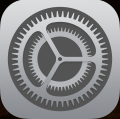
- Scroll down the Settings menu until you see the Neat application listed and select it.

- Make sure all options are set to Allow Access (should have the green icon to the right) If not click on the button to the right of the option. NOTE: If you do not see the Camera option, reinstall the Neat app to resolve this issue.
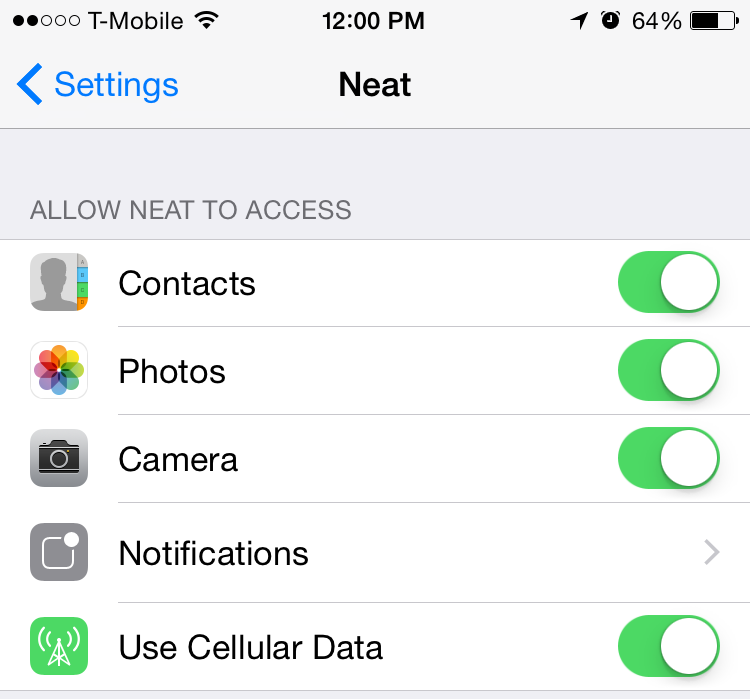
- Then go into Settings > Privacy > Camera and make sure Neat is enabled. NOTE: If you do not see the Camera option, reinstall the Neat app to resolve this issue.
- Once all settings are set to allow access, quit out of the Neat application, relaunch it and try using the app again. To quit out of an app, double tap the home button on your iPhone and then swipe up to close an app that is running.

