Neat Smart Organization System - Create a Sales Tax Report
Learn how to create a sales tax report in the Neat Software. In the Neat Software, you can create a sales tax report that aggregates and totals the sales tax you have incurred using data from the receipts that you've scanned. The Neat Software can summarize and sales tax reports based on the following criteria:
- Client Name
- Receipt Date
- Payment Type
- Total Amount
- Vendor Name
Follow the steps below to create your first sales tax report from a selected folder:
Before You Begin
We recommend that you create a folder and put all of the receipts that you would like to include in the sales tax report into that folder before creating the report. Click here for instructions on how to create a new folder.
Create a Sales Tax report
- In the Folders pane, right click on the folder containing the receipts that you would like to create an expense report for. A drop-down menu will appear. Select Create Report and click Sales Tax.
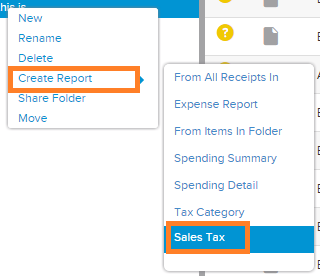
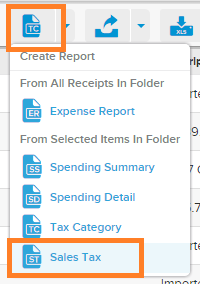
- A Sales Tax window will appear. In this window, you will Name the report. You even also opt to NOT include images. You can also click the blue text to select which folder Location that you would like the expense report to be saved in. Name the report. Once finished, click Create Report button.
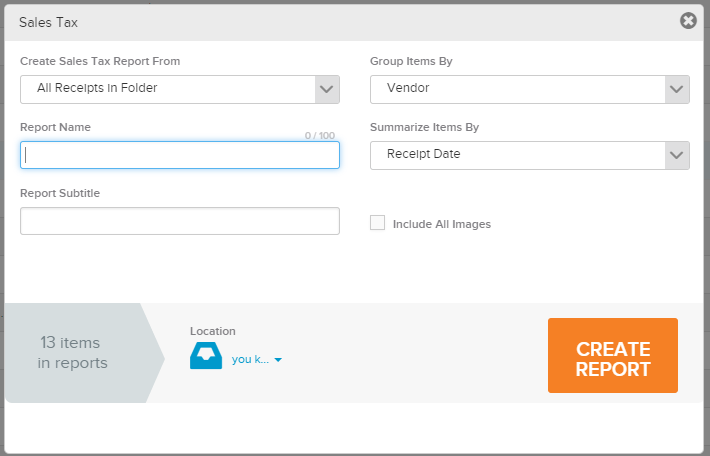
- A Sales Tax Created window will appear, informing you that the report has been created and saved in the folder you selected in Step 2.
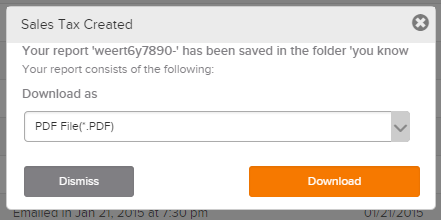
- Click Download to download report as a PDF or Dismiss to close the window.
