Change Account Settings in the Neat Mobile App
Learn how to change your account settings in the Neat Mobile App. Follow the steps below.
- From the Mobile App home screen, tap the left arrow to reveal the full menu.
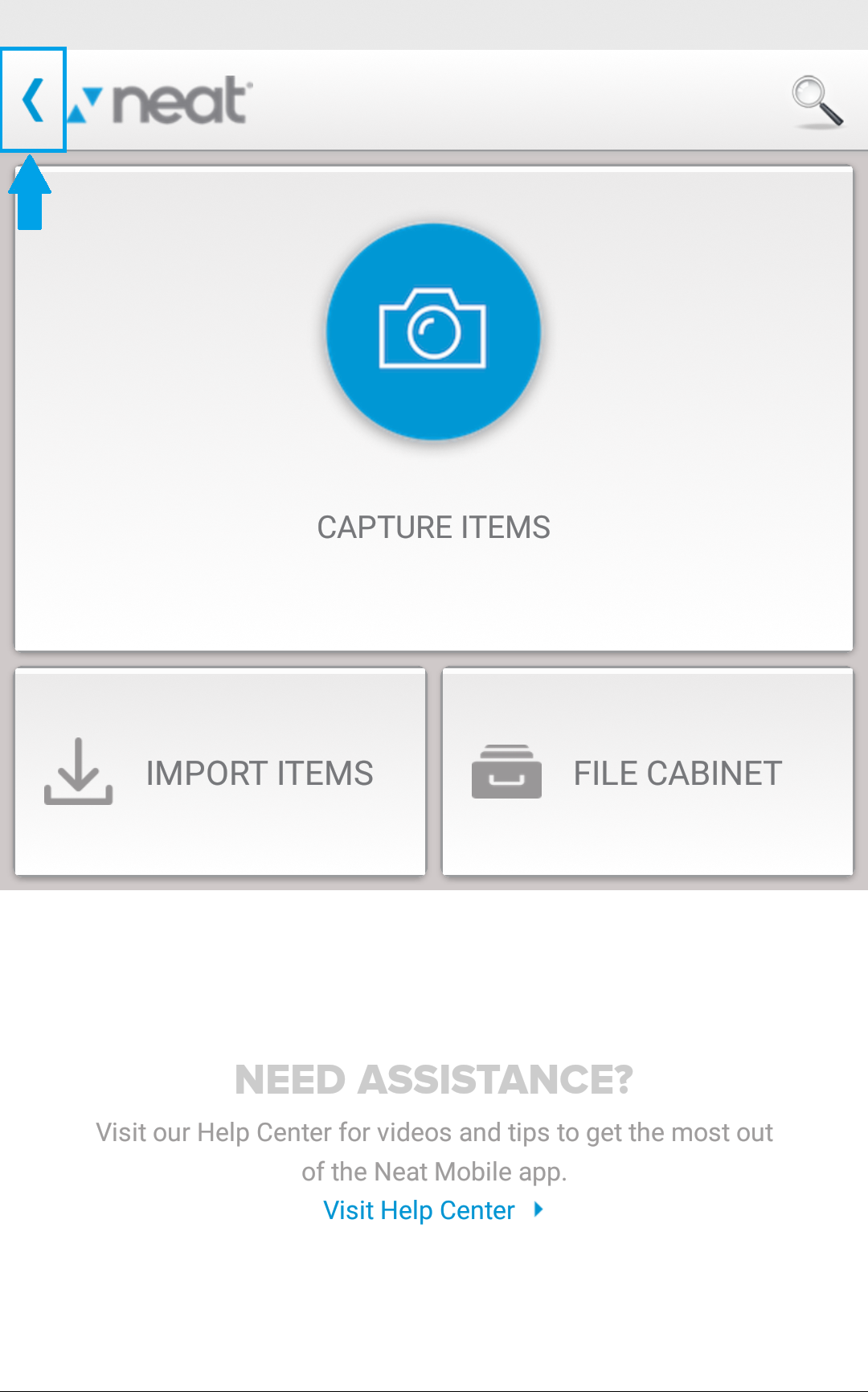
- Tap Settings to reveal the app settings menu.
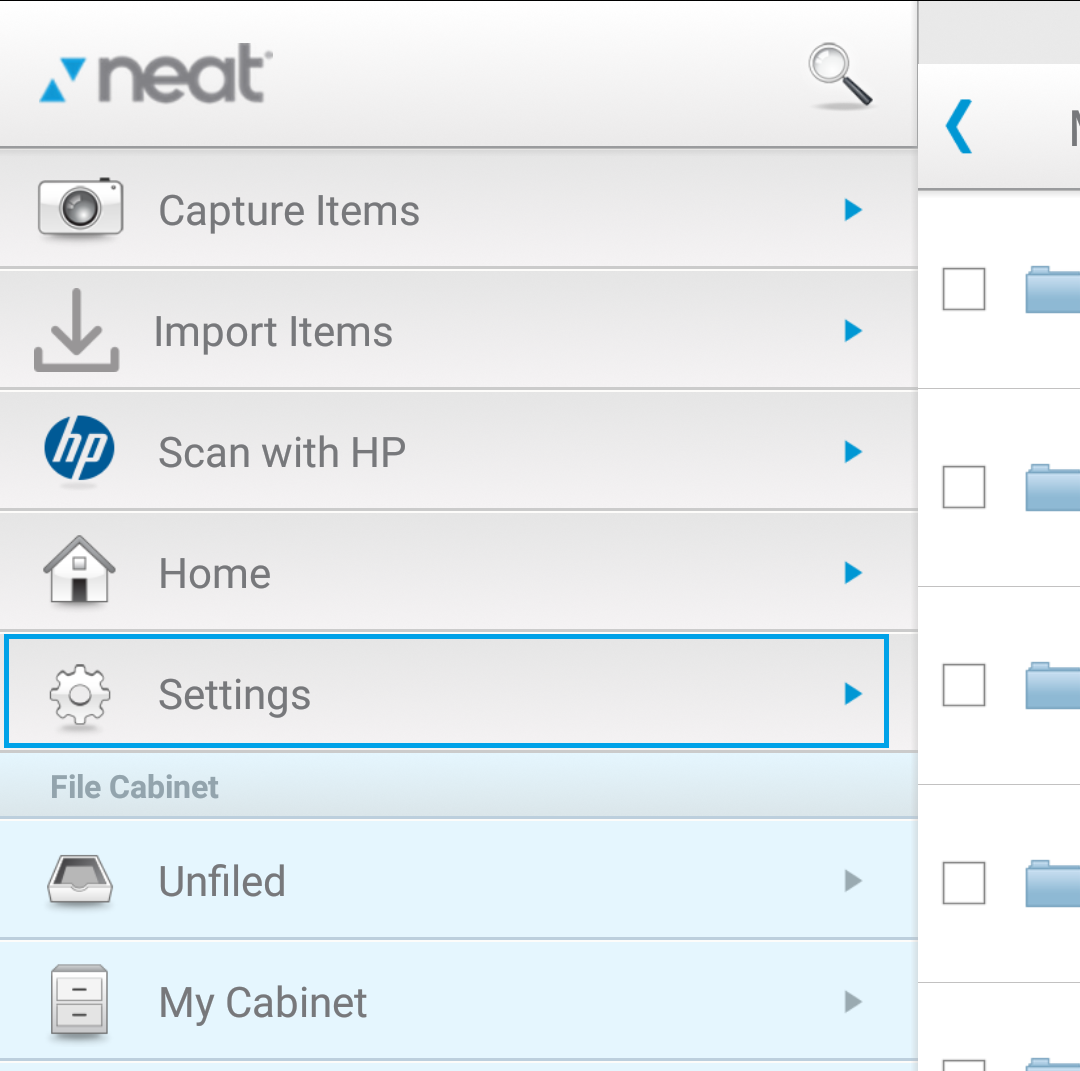
- Once in the app settings menu, you will have the following options.
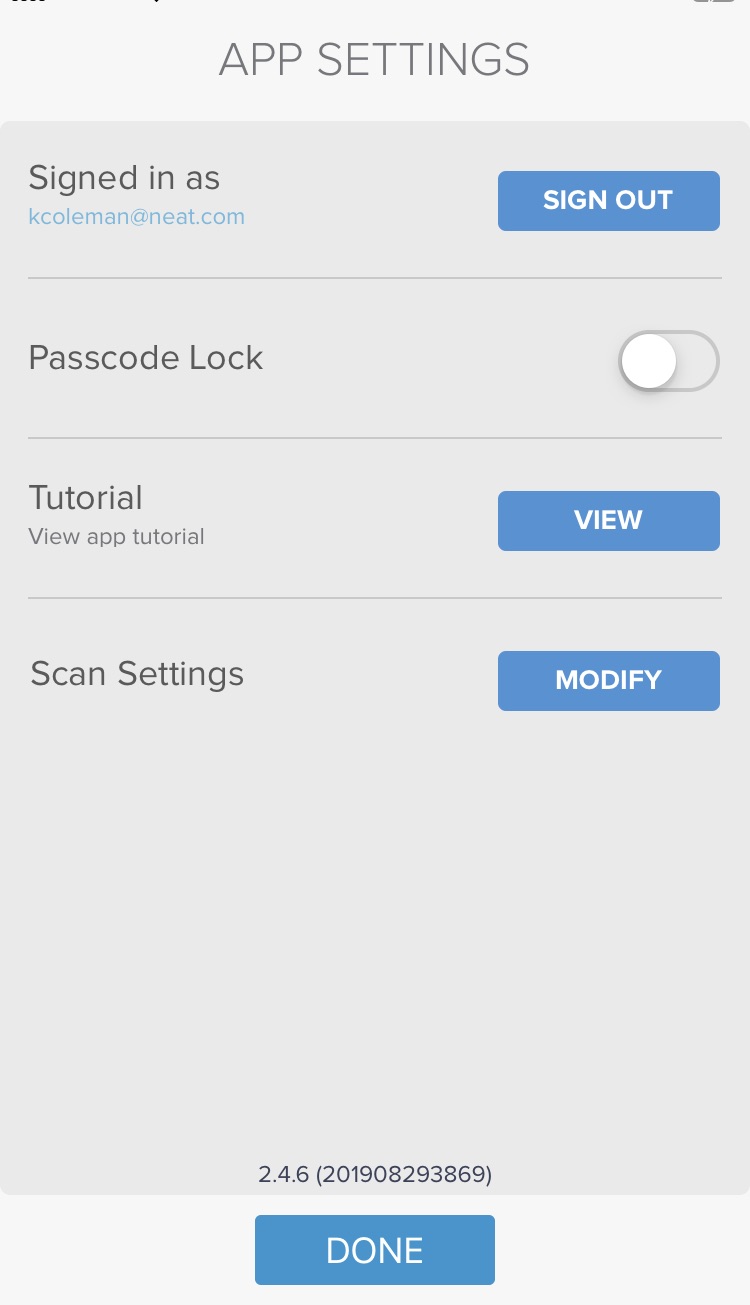
- A. View the email address you are signed in with, or Sign Out.
- B. Slide the Passcode Lock indicator to turn the app's security feature On or Off. When you slide the indicator to the On position, a new window will appear, prompting you to enter a new mobile passcode.A mobile passcode is comprised of four digits. Once you enter and confirm your four digit passcode, you can decide when you want the app to prompt entry of the passcode. You can change the passcode or lock time at anytime. Once you have set a passcode, anyone who tries to access the app from your device will have to enter the code before gaining access to your account.
- C. Press View to swipe through a brief app tutorial.
- D. Tap MODIFY for Scan Settings to set Flash On/Off, set your Default Item Type, set which items to NeatVerify, set Wifi only upload On/Off, or set Open to Scan On/Off.
